Recover and backup lost contacts, photos, text message and more on Windows and Mac.
“Hi, I deleted some memo notes files on my Samsung Galaxy S9 by mistake. Unfortunately, I have no backups before. I have noted many important affairs on the app. Can anyone tell me how to recover Samsung notes without backup?”
Aloysius
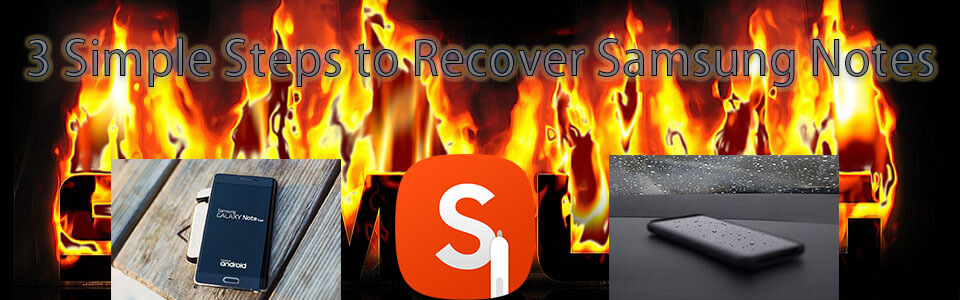
Samsung users may get familiar with S Note and S Memo. These two apps are so popular that almost all Samsung users are using them to record ideas. Besides, the notes can be taken in multiple forms, such as pictures, voice memos, typed texts or handwritten notes. They are two wonderful apps to save your ideas and notes.
However, you should be very careful when you play with these apps. Because there are cases when you accidentally deleted your important notes but you have no way to recover them. Then, you would wonder how to recover deleted notes from Android phone. But don’t worry. This post will show you the easiest way to recover Samsung notes with 3 simple steps.
How to Recover Samsung Notes
Did you sync your notes with Cloud or Samsung account? If yes, the recovery would be easy to accomplish. But if you have never backed them up, it will be a bit complicated to recover Samsung notes.
When you accidentally deleted your notes and have no backup, Android Data Recovery is helpful to recover Samsung notes or any other files.
Download Android Data Recovery FREE Now!
Restore Various Types of FilesRetrieve deleted or lost contacts photos, contacts, videos, music, SMS, text messages, WhatsApp history, and etc. from your Android phone & tablet.
Easy and Fast Way to Recover Android DataOnce you have successfully connected your Android device and the PC, you need only 3 simple steps to recover all your lost or deleted data with the help of this useful tool.
Back up Broken Android PhoneBack up data when the phone was factory reset, virus attack, system crash, blank screen, water damaged, factory reset, etc.
Support Variety Brands of DevicesAll Android phones and tablets are supported, like Samsung, HTC, LG, Sony, Huawei, Google, Nexus, Motorola and many others.
Recover and backup lost contacts, photos, text message and more on Windows and Mac.
Step 1. Connect your Samsung to the computer
Free download, install and run the best Samsung data recovery software. Then, connect your Samsung to the computer via a USB cable. The program will automatically detect your device soon.
NOTE: You need to make sure that you have enabled the USB debugging on your device. If you don’t know how to do that, follow the instructions the program gives you on the screen.
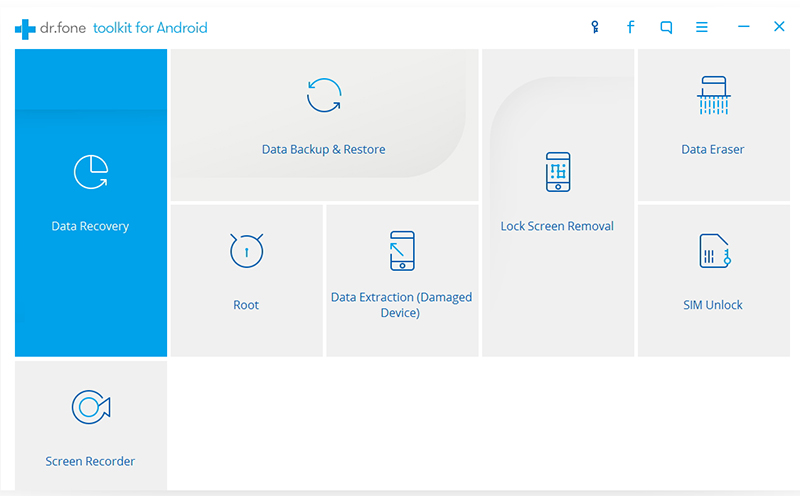
Step 2. Select files you want to recover
After your phone is successfully connected to the program, choose the data types you want to recover in the new window. And then, click Next to continue.

Step 3. Preview and recover the files
After several minutes, the scanning will be completed. You’ll see all the files listed in the left menu, including the deleted and existing ones. Find your deleted notes and choose those you want to restore. Next, click Recover to restore Samsung notes.

After the recovering process, you can find the deleted notes in the output folder on your computer. Then, you can easily transfer them to your Samsung phone or just save them on your computer for backup.
Recover and backup lost contacts, photos, text message and more on Windows and Mac.
You May Also Like to Read:
- 3 Ways to Restore Deleted Contacts from Samsung Galaxy
- How to Recover Text Messages from Android on Windows
- How to Recover Data with Android Data Recovery Software
- How to Recover Deleted Android Photos
- No Backup, How to Do Android Data Recovery on Windows
- Two Quick Methods about Android Photo Recovery on Windows
- Android Data Recovery on Windows
