Transfer data (contacts, videos, pictures, text messages and so on) for iPhone users.
“How do I transfer photos from iPhone to iPad? I want to copy my photos to iPad for my grandmother. I have Mac computer, iPhone 6 and iPad. What else do I need? I want the simplest way to sync photos from iPhone to iPad. Who can help me?”
Tom
In our daily life, we always move something from one place to another place for some reasons.
Like moving photos, contacts, videos, messages, files from iPhone 5 to iPhone6 or iPhone 6 to a computer, for storage saving or other reasons.
Today, I will introduce 2 different ways to sync photos from iPhone to iPad.

Part1: How to Transfer Photos from iPhone to iPad with 4 Steps?
f2fsoft iOS Transfer promises you: No data loss, No virus, but copy photos from iPhone to iPad fast.
1. It can transfer data from iPhone to iPhone/iPad/iPod/PC/ Laptop/ Mac/Windows.
2. It can copy data from computer to iPhone.
3. It can work together with iCloud and iTunes.
At first, you can secure and free download, and install this software on your computer for trial.
Step 1: Download and run f2fsoft iOS Transfer on Mac.
Transfer data (contacts, videos, pictures, text messages and so on) for iPhone users.
Step 2: Connect iPhone and iPad to your computer with USB cables. (Windows or Mac)
Step 3: Open f2fsoft iOS Photo Transfer on your device, click Phone to Phone Transfer part. And you will see your 2 phones on the software’s window. In the box, Select content to copy, choosing the data file you want to recover: Photos.
Also, you can choose other files: text messages, contacts, calendar, music and more.
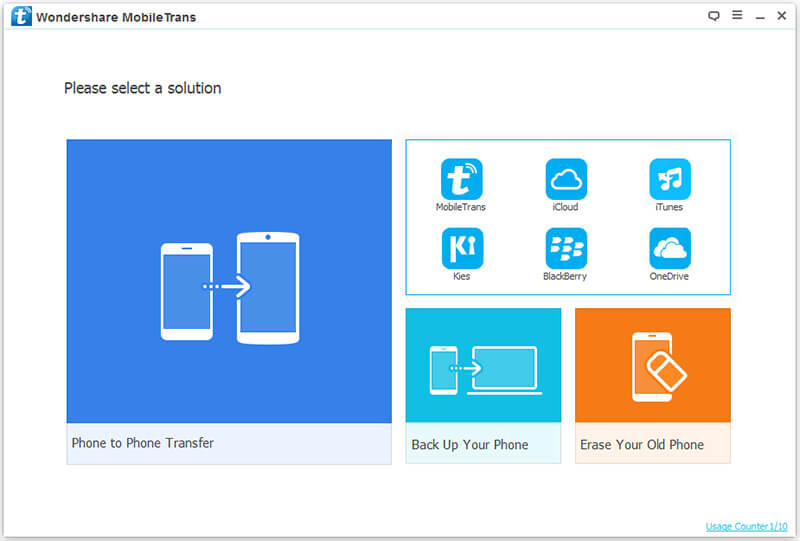
Step 4: Click Start Transfer button to finish the job. Now, your photos are safely stored on iPad.
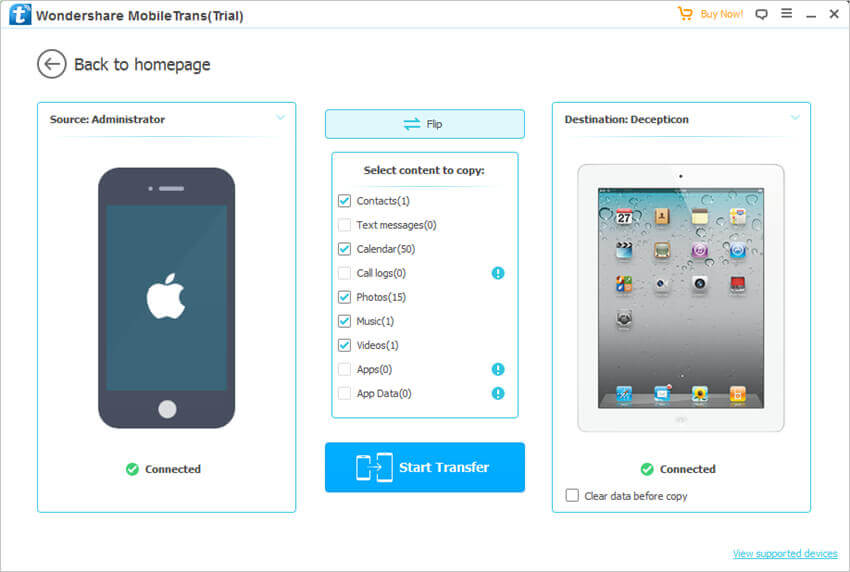
Is it easy? f2fsoft iOS Transfer is a wonderful helper for transferring all files on your iOS devices, which can be freely downloaded. It supports to transfer data without Wi-Fi.
Part2: How to Sync Photos from iPhone to iPad with Photo Stream
The second way is using Apple My Photo Stream to achieve the goal.
First thing, we should have good habitual to backup important files on iOS devices.
Like using iCloud, we can access our data at anyplace as long as we backup them before with the same Apple ID.
By the way, we need to connect Wi-Fi when we try this way!
Second, take iPhone 6 as an example.
1. Click Setting on your iPhone 6, and sign in your Apple ID.
2. Tap iCloud> Photo> My Photo Stream

3. Do the same process on your iPad.
Tip:
My Photo Stream supports JPEG, TIFF, PNG, and most RAW photo formats. My Photo Stream doesn't support video or Live Photos.
Transfer data (contacts, videos, pictures, text messages and so on) for iPhone users.
You May Also Like to Read:
- [Solved] How to Transfer Photos from Mac to iPhone iPad iPod?
- How to Transfer Photos from iPhone to PC in 4 Ways?
- How to Transfer Photos from iPhone to Computer?
- 3 Different Ways, How to Transfer Photos from iPhone to Mac?
- 3 Ways to Transfer Photos from PC to iPhone?
- [Safely] 2 Ways to Transfer Music from iPod to Computer
- How to Transfer Music from iPhone to iTunes? f2fsoft iOS Data Transfer
- How to Transfer Music from iTunes to iPhone with 2 Ways?
