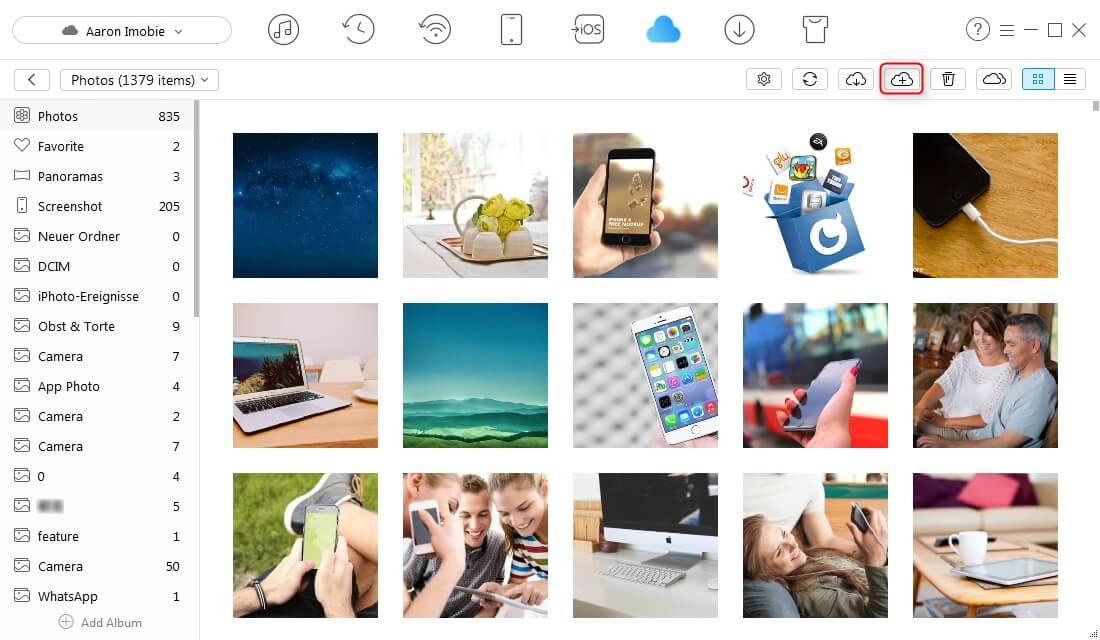Transfer data (contacts, videos, pictures, text messages and so on) for iPhone users.
“How can I safely transfer photos from PC to iPhone? I used to sync photos from PC to iPhone 6, but I found some pictures are gone during the process, why? So I’m here asking for a safe way. Who can help me?”
Tom
Do you have some beautiful pictures on the computer?
Do you want to transfer these pictures from computer to iPhone for a better sharing on WeChat, LinkedIn, and Facebook?
In this article, I will mainly introduce you 3 different ways: transfer photos with iCloud, sync photos with iTunes and move photos with f2fsoft iOS Data Transfer.
Part1: How to transfer photos from PC to iPhone with f2fsoft photo transfer software
When we begin our task, let’s introduce f2fsoft iOS Data Transfer briefly.
What can it do?
1. Import all kinds of formats of photos from PC to iPhone, including bmp,jpg,png,tiff,gif…
2. Compatible with iPhone X/8/7/SE/6s/6/53/5/4s/4 and Windows 7/8/10/XP/Vista and Mac OS X 10.8/9/10/11.
3. Transfer photos, contacts, videos, call logs, text messages, music between iOS and Android devices.
What does it promise us?
1. Keep the original image quality.
2. No limitation for photos’ size, 1000 or 10000 pictures is both OK.
3. No virus, no data loss. 100% guarantee your data security.
Step 1: Download and install f2fsoft iPhone music transfer on your computer as the first step. It is fully compatible with all mac devices version and windows versions. By the way, you need to connect iPhone 7 to a computer via USB cable.
Transfer data (contacts, videos, pictures, text messages and so on) for iPhone users.
Step 2: On the main interface, you will see four solutions. Click Restore from Backups solution.
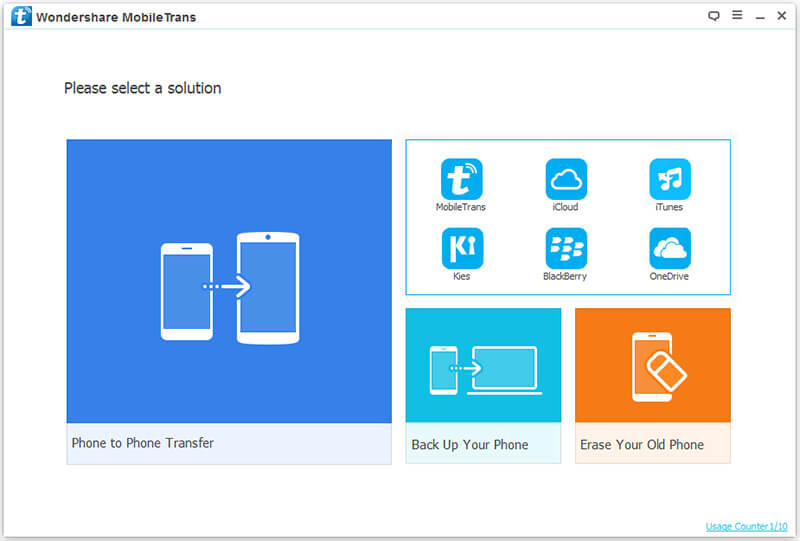
Step 3: Then you will see all available backup file of your device. For insurance purposes, first back up any file you can see all backed up content in the middle window; second, choose the Photos to restore. Last, click on Start Transfer button. f2fsoft iOS Transfer will not replace any of your previous files of iPhone but it will be finished very soon at fast speed. Now you successful transfer music from computer to iPhone.

Part2: How to copy photos from PC to iPhone with iTunes
When it comes to sync pictures from PC to iPhone, iTunes will be the first choice for most of us.
Are you familiar with the following picture?
Have you ever been suffered from this situation? That is all the files (photos, music, videos) are gone during syncing process.
In order to avoid it, we need to save photos in one folder and then begin to sync.
Step 1: Turn off iCloud Photo Library.

Step 2: Connect iPhone to the computer with Apple USB, and then run the latest iTunes on PC.
Step 3: Select Photos > Check Sync Photos > Click Apply.

Note: If you want to sync photos from folder, and the folder has some sub-folders, you need to select All folders or Selected folders firstly before starting syncing.
Transfer data (contacts, videos, pictures, text messages and so on) for iPhone users.
You May Also Like to Read:
- [Solved] How to Transfer Photos from Mac to iPhone iPad iPod?
- How to Transfer Photos from iPhone to PC in 4 Ways?
- 3 Different Ways, How to Transfer Photos from iPhone to Mac?
- [Safely] 2 Ways to Transfer Music from iPod to Computer
- How to Transfer Music from Computer to iPhone without iTunes?
- How to Transfer Music from iTunes to iPhone with 2 Ways?