Recover and backup lost contacts, photos, text message and more on Windows and Mac.
Android Data Recovery is free data recovery software for android mobiles and very useful to help you to get lost photos or files back from a Moto G smartphone with few steps. It’s the most reliable data recovery program that can recover all kinds of files you have accidentally deleted or removed like contacts, text messages and etc. Besides, it will allow you to recover data due to device's broken, water damage, get virus or system crashed. Besides Motorola, most Android smartphones are applicable, such as Huawei, Samsung, HTC, LG, etc.
It becomes a tendency to take photos with smartphones instead of digital cameras now. And you have a number of important and precious photos in the device. But things are that you might lose all your photos by accident deleting or a factory resetting, especially you could have not backed the data up yet.
Data loss is the common issue among most of the mobile phone users these days. Most users may feel helpless while losing their important photos or files on Motorola phones. They are asking whether it is possible to recover the lost data from a Motorola phone.
If you have never backed up Android data, don’t worry, a good Motorola recovery tool can help you in restoring data from Moto G phones.
Download Android Data Recovery FREE Now!
Restore Various Types of FilesRetrieve deleted or lost contacts photos, contacts, videos, music, SMS, text messages, WhatsApp history, and etc. from your Android phone & tablet.
Easy and Fast Way to Recover Android DataOnce you have successfully connected your Android device and the PC, you need only 3 simple steps to recover all your lost or deleted data with the help of this useful tool.
Back up Broken Android PhoneBack up data when the phone was factory reset, virus attack, system crash, blank screen, water damaged, factory reset, etc.
Support Variety Brands of DevicesAll Android phones and tablets are supported, like Samsung, HTC, LG, Sony, Huawei, Google, Nexus, Motorola and many others.
Step 2: Enable USB Debugging
Enable USB debugging to allow this best Motorola recovery to recognize your device. The instruction on how you can enable USB debugging for your Android device will be displayed in the next window.
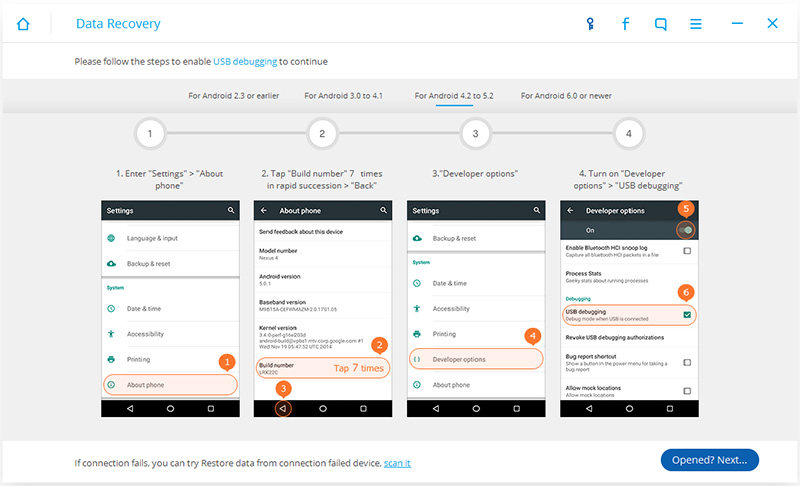
Step 3:Select File Type
Select the type of files you want to recover. In this scenario, you lost your photos, then check Photos and then click Next to continue. Before the recovery, you can scan for your data.

Step 4: Choose Scanning Mode
For scanning the data, you will be requested to select a scanning mode. Both modes will scan for deleted and available files on the device. If you want a deeper scan, choose Scan for all files. Click Start to continue.
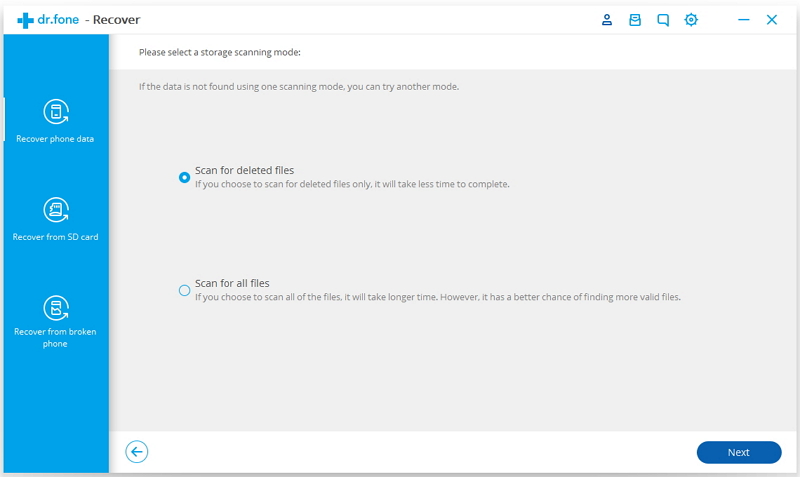
Step 5: Start Scanning
The program will scan your Android device and display them in the next window. From here you can choose the files you want to recover and click Recover to start the recovery. Then you’ll get back all of your deleted files.

Recover and backup lost contacts, photos, text message and more on Windows and Mac.
You May Also Like to Read:
- 3 Ways to Restore Deleted Contacts from Samsung Galaxy
- How to Recover Text Messages from Android on Windows
- How to Recover Data with Android Data Recovery Software
- How to Recover Deleted Android Photos
- No Backup, How to Do Android Data Recovery on Windows
- Two Quick Methods about Android Photo Recovery on Windows
- Android Data Recovery on Windows
