Recover and backup lost contacts, photos, text message and more on Windows and Mac.
After getting a new mobile phone, you will back up the multimedia file such as videos and music to it. Besides, you wish to back up the app data, which containing the chat profiles or login information. If you forgot the login password, by doing so, you could change the code without verification code. Therefore, it is quite necessary to backup and restore android phone to pc. Before you backup app data on android, let’s learn what app data is.
What is app data?
As the name suggests, app data is the accumulated data as you use an app. Take WeChat as an example, usually, it consists of chat profiles, files you received or sent, login information, meme and head sculpture. These are saved in a separate directory. Insomuch other apps are couldn’t extract your pirate information. Meanwhile, you are unable to access these private directories without rooting the phone. In addition that the app offers you its own configuration backup method. Your app data can’t be backed up to a new phone. Luckily, some apps allow accessing to app data by a debugging interface. In this case, you still have the chance to back up and transfer the data to your new phone. Refer to the guidance below; you will backup app data on android with/without root.
Part1: Backup app data on android with/without root
We collect two safe and easy methods to back up the app data: backup with google drive and android backup software. The latter method will be finished on the computer.
Backup app data on android to Google Drive
Google drive could backup both media files and app data. For the majority of users, Google drive is a better option to backup app data. One thing you shall know is that you need to enable the option of Backup up to Google Drive: Settings>Google settings>Backup. Google Drive allows you to view the backups directly. You will find a part of App data in the package. Provide that you set up a new phone with google account backup, the app data is transferred to it immediately. It is really simple.
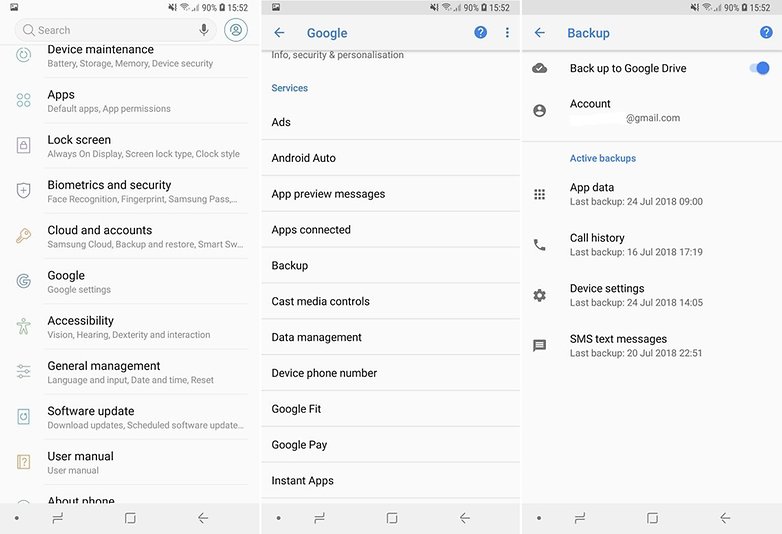
Backup app data on android to PC with f2fsoft Android Data Recovery
You may find that the way above does not work in some apps. Then you may try f2fsoft Android Data Recovery, which is a professional android phone backup and data recovery software.
Recover and backup lost contacts, photos, text message and more on Windows and Mac.
Step1: connect the phone to the pc
Install f2fsoft Android Data Recovery on the pc and then elect Data Backup & Restore tool. As the device has been connected, it asks you to pick one from Backup and Restore.
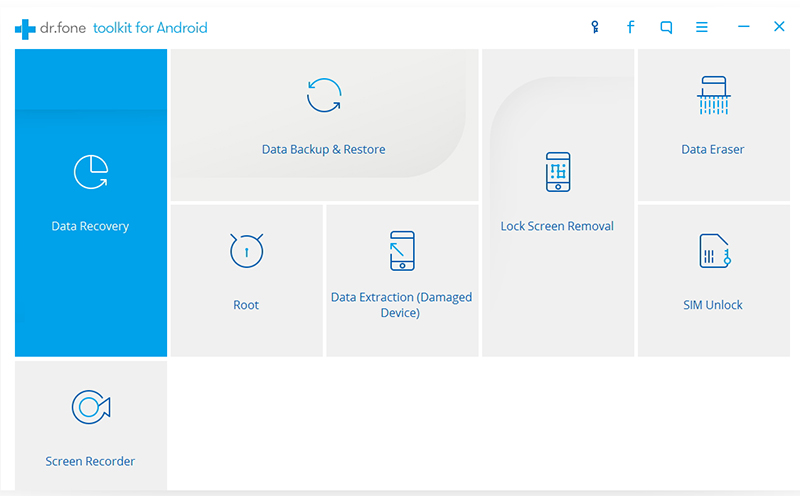
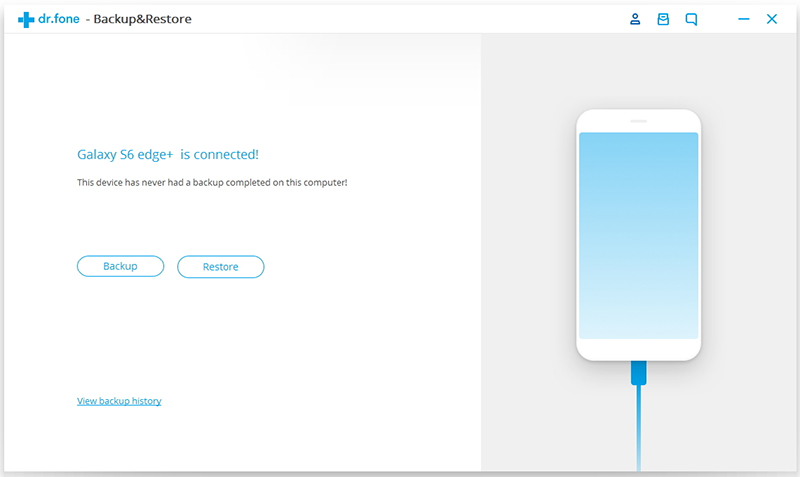
Step2: select file types to backup
Tick the files you wish to backup and click the Backup button to continue.
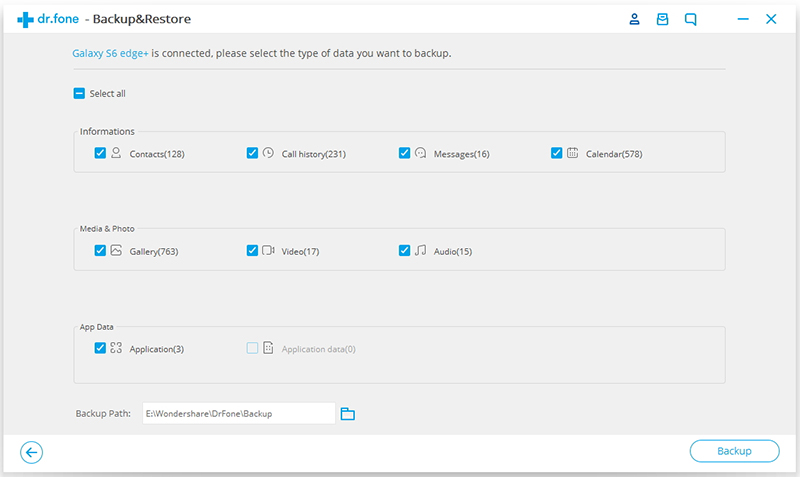
Step3: backup app data to pc
This android backup software will automatically extract the data on the device, tick what you need and press Backup to start the work.
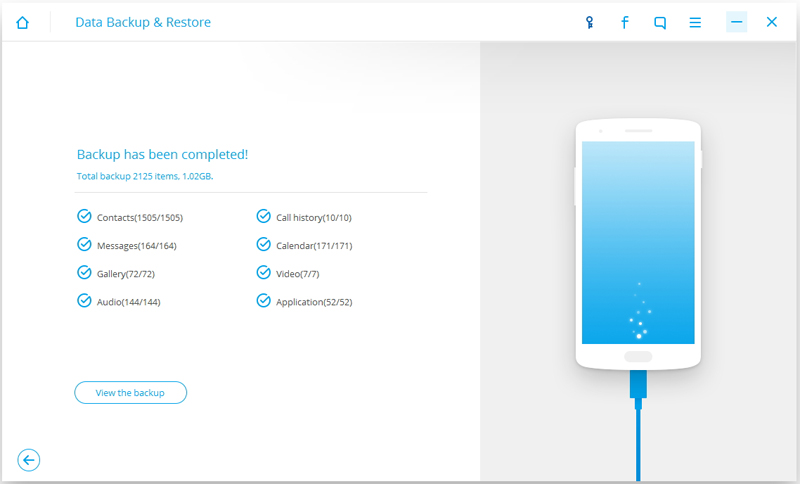
Part2: Restore apps on android to new phone
If you have backed up app data on android with f2fsoft Android Data Recovery, you could then transfer the app to new phone in clicks.
Step1: connect the new android phone to the computer
Select Back & Restore tools first. After the connection, select the file you just backed up and press View to continue.

Step2: restore the backup file to new phone
All the files including the app data display on the page. Tick the files you need and then hit Restore to Device.

Later, you could see the data when you use the app on a new phone. f2fsoft also offers you service to recover deleted videos, text messages, photos, contacts. As for specific steps, please refer to Guidance to Recover Deleted Photos from Android Internal Storage.
Recover and backup lost contacts, photos, text message and more on Windows and Mac.
You May Also Like to Read:
- 3 Ways to Restore Deleted Contacts from Samsung Galaxy
- How to Recover Text Messages from Android on Windows
- How to Recover Data with Android Data Recovery Software
- How to Recover Deleted Android Photos
- No Backup, How to Do Android Data Recovery on Windows
- Two Quick Methods about Android Photo Recovery on Windows
- Android Data Recovery on Windows
