Transfer data (contacts, videos, pictures, text messages and so on) for iPhone users.
Are you troubled in clean up iPhone? Even though iPhone 6s/6 has 16 or 32GB storage space, but to be honest, it's not enough for us. Videos, music, and photos are the 3 criminals eating our iPhone space. So the problem is coming to us: how to deal with our iPhone storage?
Today, I will mainly share 2 ways for you to getting videos from iPhone to computer. Thus, you can free up your iPhone space and keep precious videos on computer.
When it comes to transferring videos from iPhone to PC, we may have lots of questions.
1. How to safely transfer videos from iPhone to computer free?
2. If I have tons of videos, how about the speed of transferring?
3. Will I lose some videos during the transferring process?
If you have the same questions, you find the right place.
Part1: How to Transfer Videos from iPhone to PC with f2fsoft Video Transfer
The first way is transferring videos from iPhone to PC with f2fsoft Video Transfer. It is designed for iOS and Android phones. It is good at transferring data between phones to computers.
1. Free. It can be freely downloaded.
2. Fast speed. It can export tons of iPhone videos to computer in few minutes.
3. No data erase. It can transfer data without quality loss.
4. It can compatible with Windows and Mac system computer.
5. It can copy videos, text messages, music, files, contacts, call history, apps and other data from your iPhone.
Step 1: Download and run f2fsoft iOS Transfer on the computer.
Transfer data (contacts, videos, pictures, text messages and so on) for iPhone users.
Step 2: Connect iPhone to your Mac with Apple USB cable. Waiting for f2fsoft Video Transfer software detects your iPhone.
Step 3: Click Back Up Your Phone option. You will see another page, in the middle of this page, select content to copy, choosing the data file you want to recover: Videos.
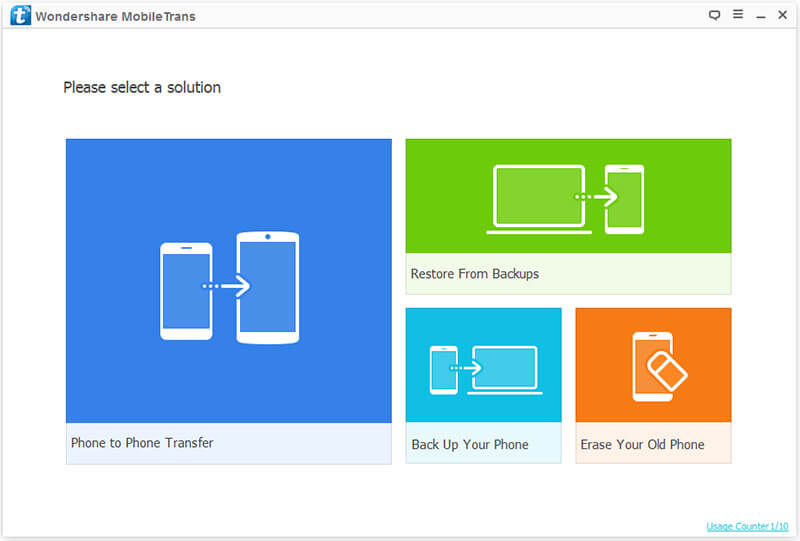
Step 4: Now click on Start transfer button to finish the process.
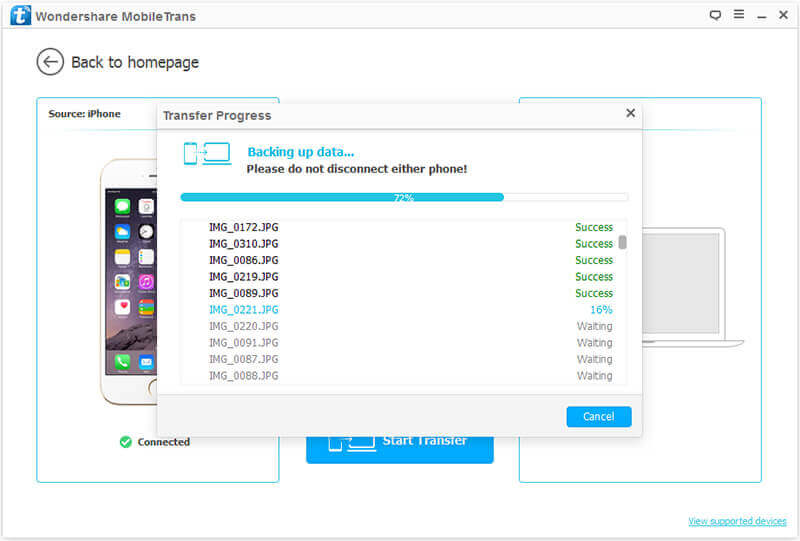
Now, we successfully copy videos from iPhone to computer. Let’s move to part 2.
Part2: How to Transfer Video from iPhone to Computer without Third Party
In part1, we introduced f2fsoft iPhone Video to Computer Transfer. We can import all videos on iPhone to a computer, no matter videos in camera or apps.
In this part, I will introduce another way to transfer iPhone videos to computer (more complicated than Part1). You can do it on table computer or Laptop. By the way, I need to clear one thing; By the way, I need to clear one thing; we can only get videos from iPhone to Computer with this way (in camera). The movies, music videos, home video, Time-lapse, and TV shows are not in the permissions.
We take Windows 10, Windows 8, Windows 7 or Windows Vista as examples. We can’t use this way on Mac.
For Windows 10, Windows 8, Windows 7 or Windows Vista:
1. Connect iPhone to Laptop with Apple USB cable. Tap on Trust on iPhone to trust the computer.
2. AutoPlay window will automatically show up.
3. Click Import pictures and videos. It will take few minutes to count your videos and pictures.

4. When the process is done, click Import.
Only For Windows 10:
1. Connect iPhone to the computer with Apple USB. Tap on Trust on iPhone to trust the computer.
2. Run Photos App on PC and choose Import.

The Photo App is one of the default programs for Windows 10. It is not the iPhoto or Photo on Mac.
In conclusion, 2 ways have their own advantage and disadvantage. But for security consideration, I suggest you using f2fsoft iOS Transfer. What’s more, you can transfer not only videos, but also music, photos, apps and other files who occupied your iPhone space to iPad, iPod, and computer. So, let’s learn how to transfer music from iPod to computer.
Transfer data (contacts, videos, pictures, text messages and so on) for iPhone users.
You May Also Like to Read:
- [Solved] How to Transfer Photos from Mac to iPhone iPad iPod?
- How to Transfer Photos from iPhone to PC in 4 Ways?
- 4 Steps to Transfer Photos from iPhone to iPad?
- How to Transfer Photos from iPhone to Laptop without Data Rewritten?
- [Safely] 2 Ways to Transfer Music from iPod to Computer
- How to Transfer Music from iPhone to iTunes? f2fsoft iOS Data Transfer
- How to Transfer Music from iPod to iTunes without Data Loss?
- How to Transfer Music from iTunes to iPhone with 2 Ways?
- 3 Ways, How to Sync Contacts from iPhone to Mac Safe and Free?
