Transfer data (contacts, videos, pictures, text messages and so on) for iPhone users.
Do you have some beautiful songs on iTunes but not on iPhone? Do you want to transfer playlist from iTunes to iPhone? Today, I will introduce 2 ways to all of you: sync playlist with iTunes and transfer playlist with f2fsoft Phone Data Transfer.
You may also like: Safely Transfer Videos from iPhone to Mac
Part1: How to transfer playlist from iTunes to iPhone with f2fsoft Phone Data Transfer
f2fsoft Phone Data Transfer is born for iOS and Android users to transfer all kinds of data from one place to another, including but not limited to playlist, video, contact, call history, text message and so on. Today, we mainly talk about how to copy playlist from iTunes to iPhone.
Let’s read on to get details.
1. It can transfer, manage, and import thousands of data at one time. If your playlist has lots of songs, f2fsoft Phone Data Transfer will move all of them with one-click.
2. It can selectively backup and transfer your data between any devices. Manage and organize your music library or iTunes library.
3. It can back up all your phone data to computer and restore them quickly.
4. It can be compatible with iOS 7, iOS 8, iOS 9, iOS 10, iOS 11, and Android.
Step 1: Download and run f2fsoft Playlist Transfer for iOS on computer.
Transfer data (contacts, videos, pictures, text messages and so on) for iPhone users.
Step 2: Connect your iPhone to the computer with Apple USB cable. Your iPhone will ask you trust or not trust this computer, click Trust and type your password.
Step 3: On the main interface of f2fsoft Playlist Transfer, choose Restore From Backups> iTunes part, and then you will see another window. In the left of the window, you can choose to recover all the playlists or one of them. Click Music in the Select content to restore box. Last click Start Transfer button to sync iTunes playlist to iPhone.
Note: During the transferring process, we need to run the iTunes on computer.
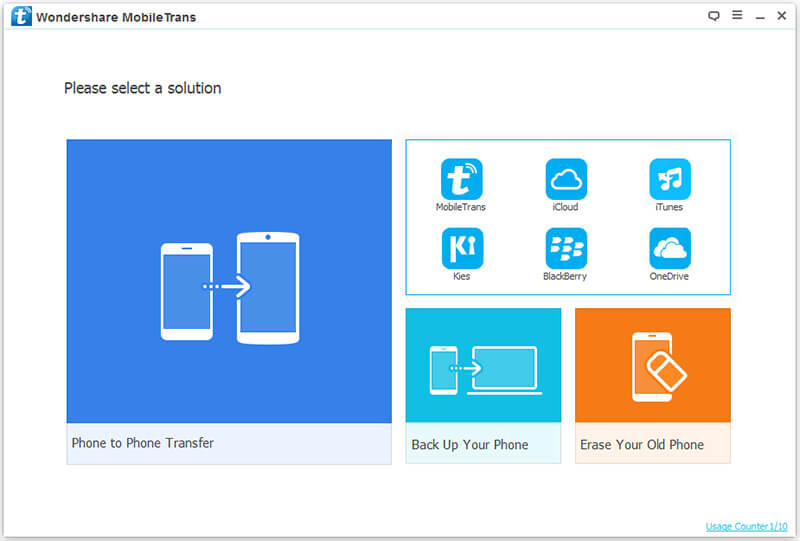

Part2: How to sync playlist to iPhone with iTunes
Now, if I say f2fsoft Phone Data Transfer is the best tool to move data for iPhone users, you may don't agree with me. So, I want to share you the second tool. Let's see how to sync playlist to iPhone with iTunes.
Pay attention to 2 things firstly.
1. Turn off iCloud Music Library on your iPhone. Otherwise, you can’t manually manage music.

2. Click Manually manage music and videos option on iTunes. Otherwise your exiting iTunes data on iPhone will be replaced with the data from your iTunes library.
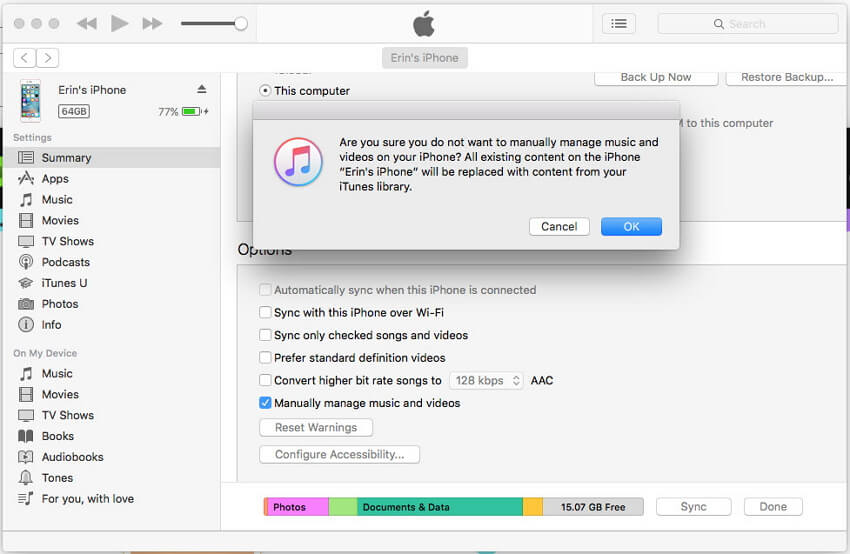
Step 1: Run the latest iTunes on computer.
Step 2: Click Summary > in the Options part > choose Manually manage music and videos on the interface of iTunes.

Step 3: Click Settings app > tap Music > turn off iCloud Music Library on iPhone.

Step 4: We take iTunes 12 as an example. Click Music > tick Sync Music box > choose playlist > click Apply.

In Conclusion
Now, you will agree with my opinion, f2fsoft Phone Data Transfer is the best. Compared with iTunes, it has no special requirements for iCloud Music Library.; it can selectively choose the data you want to transfer. Not only transfer iTunes playlist but also it can transfer contacts from iPhone to Mac. What's more, we can do playlist backup with it too.
Transfer data (contacts, videos, pictures, text messages and so on) for iPhone users.
You May Also Like to Read:
- 3 Different Ways, How to Transfer Photos from iPhone to Mac?
- 3 Ways to Transfer Photos from PC to iPhone?
- How to Transfer Music from iTunes to iPhone with 2 Ways?
- 3 Ways, How to Sync Contacts from iPhone to Mac Safe and Free?
- How to Transfer Messages from iPhone to iPhone?
- How to Transfer Call History from iPhone to iPhone?
- 4 Ways to Transfer Apps from iPhone to iPhone
- Safe and Fast Transfer Data from iPhone to iPhone
- How to Transfer Data from Android to Android at One Time?
- [2018] How to Transfer Calendar from iPhone to Mac?
