Transfer data (contacts, videos, pictures, text messages and so on) for iPhone users.

How to Transfer Photos from Mac to iPhone iPad iPod safely?
On traveling, most of us will take photos with a camera, and then store them on a computer.
Do you want to share these beautiful photos on WeChat, Facebook or other social media?
Before doing it, we need to move photos from Mac to iPhone.
Today, I will share you three ways.
You can transfer all data from your iPhone, iPod and iPad to other iDevices with f2fsoft iOS Data Transfer Software, including but not limited to following...
Part1: How to Transfer Photos from Mac to iPhone iPad iPod?
iCloud is the default application for iOS users to move photos between iPhone, iPod, iPad to a computer.
But three are some disadvantages:
1. Need Wi-Fi connection.
2. You can't selectively choose only one picture to transfer from Mac to iPhone. iCloud backup is like a file package.
So, today I will share f2fsoft iOS Data Transfer with you.
Step 1: Download and install f2fsoft iPhone photo transfer on your computer as the first step. It is fully compatible with all Mac devices version and Windows versions.
Transfer data (contacts, videos, pictures, text messages and so on) for iPhone users.
Step 2: Connect iPhone to a computer via USB cable. Run the software, on the main interface, you will see four solutions. Click Restore from Backups solution.
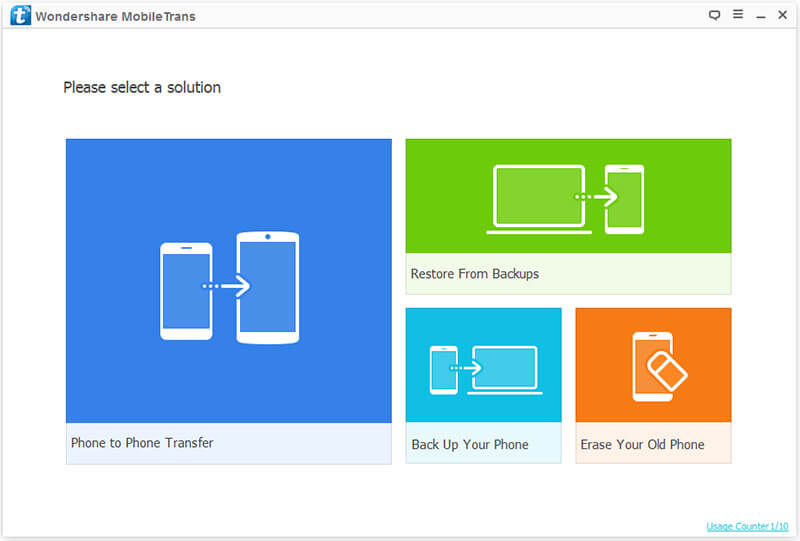
Step 3: Then you will see all available backup file of your device. Choose the Photo to restore. Last, click on Start Transfer button. f2fsoft iOS DataTransfer will not replace any of your previous files of iPhone but it will be finished very soon at fast speed.

Now you successful transfer music from computer to iPhone 7. Is it so easy?
No need to login to iTunes or iCloud, just with a USB cable and you can completely sync music from computer to iPhone.
You can selectively transfer data between Mac to iPhone. Of course, it is no problem to transfer photo from iPhone to Mac.
Part2: How to Put Photos from Mac to iPhone with iTunes
Before we start our business, there are somethings we need to know.
1. Turn off iCloud on your iPhone, iPad or iPod.
2. All the photos stored in iCloud but not on your iPhone, iPad or iPod will be deleted.
3. Connect the Wi-Fi.
4. Keep the latest version of iTunes installed on your Mac computer.
Now, we can move photos from Mac to iPhone, iPad or iPod.
Step 1: Sign in iTunes on your Mac.
Step 2: Connect your iOS device to your computer with USB cable.
Step 3: There will have a pop window on iPhone, iPad or iPod, click Trust.
Step 4: Click on the Device icon that will be available on iTunes.
Step 5: Click Photos in the left sidebar, and then check the Sync Photos option on the main screen. Finally, click Apply to confirm the process.
Part3: How to Import Photos from Mac to iPhone iCloud
Step 1: Click Settings on your iPhone and choose the Photos option.
Step 2: You need to ensure that both of iCloud Photo Library and iCloud Photo Sharing settings are turned on.
Step 3: Now, on your Mac, launch iPhoto and choose the images that you want to transfer.
Transfer data (contacts, videos, pictures, text messages and so on) for iPhone users.
You May Also Like to Read:
- How to Transfer Photos from iPhone to Computer?
- 4 Steps to Transfer Photos from iPhone to iPad?
- How to Transfer Photos from iPhone to Laptop without Data Rewritten?
- 3 Different Ways, How to Transfer Photos from iPhone to Mac?
- 3 Ways to Transfer Photos from PC to iPhone?
- How to Transfer Music from Computer to iPhone without iTunes?
- How to Transfer Music from iPhone to iTunes? f2fsoft iOS Data Transfer
- How to Transfer Music from iPod to iTunes without Data Loss?
- How to Transfer Music from iTunes to iPhone with 2 Ways?
