Transfer data (contacts, videos, pictures, text messages and so on) for iPhone users.
“Hello, I’m here to ask for help. Yesterday, I got a new iPhone 8 from my mother. It is so exciting for me. I’m eager to use my new iPhone. But there is a problem, what about the data on my old iPhone? So I'm wondering if I can transfer apps from iPhone to iPhone, does that mean I won't lose anything. I’m waiting for your answer.”
Tom
Of course, we can transfer apps from iPhone to iPhone. But the question is how to do it? What things do we need to prepare?
Today, I will share you 4 ways to send apps from iPhone to iPhone. Here are the step by step guides.
If you are looking for a complete and permanent solution to share apps from iPhone to iPhone, you find the right place.
No more nonsense, let's start.
Part1: Transfer apps from iPhone to iPhone with f2fsoft App Transfer
I strongly recommend f2fsoft iOS Data Transfer for all of you. As you can learn from my post, there are 4 ways to transfer apps from old iPhone to new iPhone.
Why do I like f2fsoft iOS Data Transfer software?
The most important one is: it can achieve to copy all kinds of data on our iPhone, including but not limited to apps, music, contacts, photos, notes, WhatsApp messages, and so on. In another word; it is an all-around iPhone data copier.
Of course, it has more than one advantage. Read more information about f2fsoft App Transfer, you will like it too.
I believe that you can’t wait to use it.
Step 1: Free Download and run f2fsoft App Transfer on the computer. (The second advantage, it has two versions: Windows and Mac.) No requirements for systems of your computer.
Transfer data (contacts, videos, pictures, text messages and so on) for iPhone users.
Step 2: Connect your old iPhone and new iPhone to the computer with Apple USB cables. Wait for a second, the computer will detect your iPhones, and there will have a warning message on your iPhone, click trust.
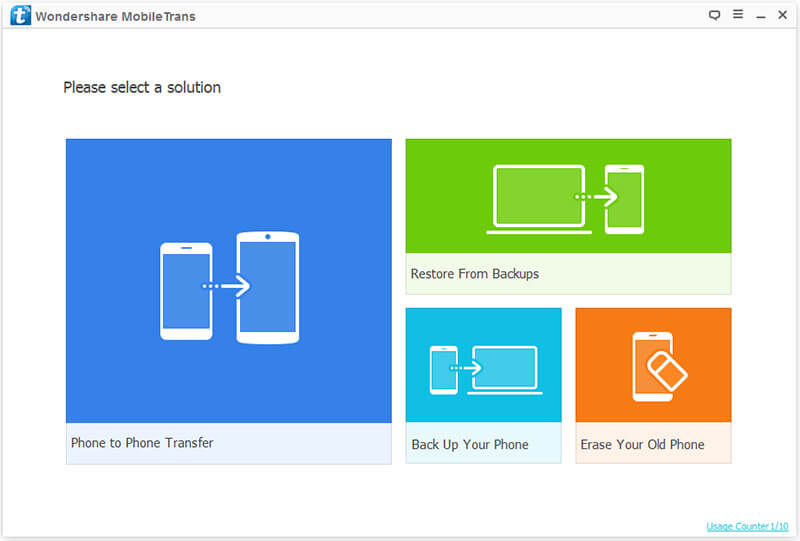
Step 3: Click Phone to Phone Transfer option, you will see a new interface. In the Source box, you can extract data from old iPhone. In the Destination box, you can save data on new iPhone. Click Flip to exchange your iPhone position.

Step 4: Click Apps in the middle box, and then click Start Transfer to transfer apps from old iPhone to new iPhone.
Is it so easy to sync apps from iPhone to iPhone with f2fsoft App Transfer? Furthermore, what it can do far beyond transferring data from iPhone to iPhone.
Next, I will introduce the third advantage of it. It is not only an App Transfer for iPhone but also a data transfer for Android. You can transfer WhatsApp messages from Android to iPhone too. It is designed for iOS and Android users, solving their problems on data transfer.
Do you like this way? Let’s move to the second way.
Part2: Share apps from iPhone to iPhone with Apple ID
This way is supported by Apple, which can only apply to transferring the apps but the app data is not included. If you want to save the apps and app data on new iPhone, turn back to Part1.
1. On your new iPhone, log in the Apple ID (the same one you used on old iPhone)
2. Move to APP Store > Purchased > Not on this iPhone > find and then download these apps you want.
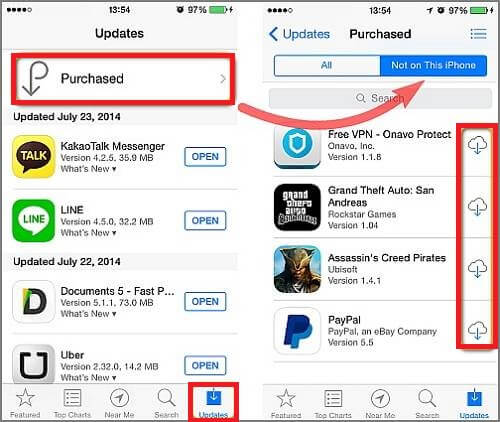
Part3: Send apps from iPhone to iPhone with iCloud and iTunes
As iPhone users, iCloud and iTunes are familiar to us definitely. We can use them to send apps from iPhone to iPhone too. We just need to backup data on old iPhone and restore data on new iPhone. But, there are things we need to know:
1. We can’t only backup apps because iCloud and iTunes will back up all data on iPhone. If you only want the apps, move to Part1.
2. We need good Wi-Fi connection during this process. In other words, we may interrupt backup and restore process due to poor Wi-Fi.
3. If you have tons of files on old iPhone, this will be a long time to finish.
Let's see how they work.
For iTunes backup and restore.
First backup files on old iPhone:
1. Run iTunes on computer, and then connect old iPhone to a computer with Apple USB cable. There will have a warning message, click Trust.
2. On the interface of iTunes, click Summary> this computer> Back Up Now in the Backups section.

Second restore files on new iPhone:
1. Disconnect your old iPhone, and then connect new iPhone to computer.
2. Click Summary>Restore Back Up.

For iCloud backup and restore.
First backup files on old iPhone.
Click Setting> iCloud> turn on iCloud Backup on old iPhone. If you can't find, click Setting> iCloud> Storage & Backup> Backup Now on old iPhone.

Second restore files on new iPhone.
1. Reset your new iPhone. If you have stored some data on your new iPhone, you need to erase them. If you don't use your new iPhone, you can jump this step. Click Setting> General> Reset> Erase All Content.

2. Setup new iPhone to restore data.

Transfer data (contacts, videos, pictures, text messages and so on) for iPhone users.
You May Also Like to Read:
- [Solved] How to Transfer Photos from Mac to iPhone iPad iPod?
- How to Transfer Photos from iPhone to PC in 4 Ways?
- 3 Different Ways, How to Transfer Photos from iPhone to Mac?
- 3 Ways to Transfer Photos from PC to iPhone?
- [Safely] 2 Ways to Transfer Music from iPod to Computer
- How to Transfer Music from iPod to iTunes without Data Loss?
- How to Transfer Music from iTunes to iPhone with 2 Ways?
- 3 Ways to Transfer Contacts from iPhone to iPhone Easily?
- 4 Ways to Safely Transfer Videos from iPhone to Mac
