Transfer data (contacts, videos, pictures, text messages and so on) for iPhone users.
“I want to transfer photos from Android to Android at one time. I tried to move pictures to my new Samsung phone one by one with Bluetooth. It was so tired of moving more than 1000 photos. Who can tell me an easy and fast way? I will appreciate you very much.”
Luca
Nowadays, more and more new brands of phones are coming to us. Like Samsung GALAXY 9 and Xiaomi Mi Mix 2. In order to catch up with the trend of phone technology, we change our phone frequently.
However, our photos, contacts, videos, messages and other important or unimportant data are all on the old phone. Then you maybe have the same question as Luca.
Today, I mainly introduce you an optimum tool to transfer everything from Android to Android.
You may also want to know: How to transfer WhatsApp from Android to iPhone?Part1: How to Transfer Data from Android to Android Free (Fast and Safe)
f2fsoft Android to Android Data Recovery is the profeesional data transfer, which can copy all kinds of data on our phone at one time, including but not limited to apps, music, contacts, photos, notes, WhatsApp messages, and so on.
Step 1: Free Download and run f2fsoft Android to Android Transfer on the computer. No requirements for systems of your computer.
Transfer data (contacts, videos, pictures, text messages and so on) for iPhone users.
Step 2: Connect your old iPhone and new iPhone to the computer with Apple USB cables. The computer will detect your iPhones, and there will have a warning message on your iPhone, click trust.
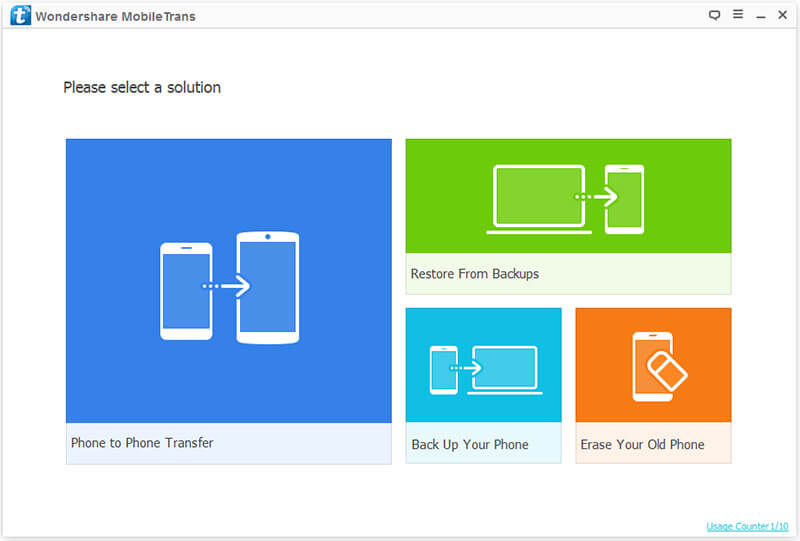
Step 3: Click Phone to Phone Transfer option. In the Source box, you can extract data from old phone. In the Destination box, you can save data on new phone. Click Flip to exchange your phone position.

Step 4: Choose what you want to restore in the middle box, and then click Start Transfer to transfer data from old phone to new phone.
Part2: How to Transfer Data from One Phone to Another with Bluetooth (Slow)
1. Click Setting > Bluetooth > turn on Bluetooth on 2 Android phones.
2. In Paired devices section, you can see some devices; click the Android phone’s name which you want to transfer data. If you can’t find the new Android phone, click Search for devices to refresh name list on the button.
3. Click the data you want to transfer.
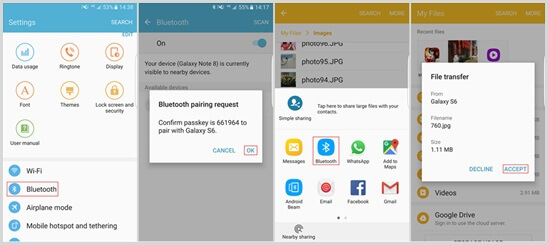
Part3: How to Transfer Data to New Phone with Google Account
On the old Android phone
1. Sign in Google account on your old Android phone.
2. Backup your Android data on Google account. Tap Backup and reset and turn on Backup my data option.
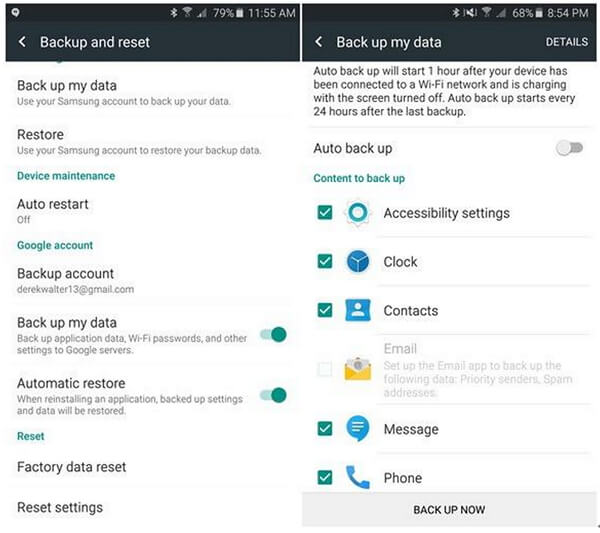
3. Choose the data you want to backup: Contacts, Message, Phone…
On the new Android phone
1. Sign in Google account (the same account you used on the old phone) on your new Android phone.
2. Tap Backup and reset and turn on Automatic restore. It will take you some time to backup and restore data, the time depends on how many data you want to restore.

Note:
In order to protect your personal information, don’t drop your old phone or sell it at a lower price to a stranger or give it to someone you don’t familiar with.
For example, you deleted some photos in Photo App. You think these photos are far away from you. But, there is a great possibility that these photos are still on your phone, just you didn't see them.
So, we need to wisely handle our old phone. If you really want to give it to someone, you can factory reset your phone to wipe data.
Transfer data (contacts, videos, pictures, text messages and so on) for iPhone users.
You May Also Like to Read:
- How to Transfer Photos from iPhone to Laptop without Data Rewritten?
- 3 Different Ways, How to Transfer Photos from iPhone to Mac?
- 3 Ways to Transfer Photos from PC to iPhone?
- [Safely] 2 Ways to Transfer Music from iPod to Computer
- How to Transfer Music from Computer to iPhone without iTunes?
- 3 Ways, How to Sync Contacts from iPhone to Mac Safe and Free?
- How to Transfer Messages from iPhone to iPhone?
- 4 Ways to Safely Transfer Videos from iPhone to Mac
