Transfer data (contacts, videos, pictures, text messages and so on) for iPhone users.
When you get a new iPhone, what is the first thing you want to do? If I don’t guess wrong, you may want to transfer data from old iPhone to new iPhone.
If you only want to transfer apps from iPhone to iPhone, you can read this article: Transfer Apps from iPhone to iPhone
If you just want to transfer contacts from iPhone to iPhone, you can read this article: 3 Ways to Transfer Contacts from iPhone to iPhone
If you want to transfer everything from iPhone to iPhone, please keep reading.
Before we transfer data from one iPhone to another, there is an important thing we need to do is backup your data of old iPhone, especially the photos and contacts. Regular backup your data on iPhone is a good habitual, which can help you one day like iPhone stuck in the logo but you really want to call somebody (you can’t remember his number). If you backup data before, this wouldn’t be a problem.
Now, let’s begin to move data from old iPhone to new iPhone.
Part1: Transfer data from iPhone to iPhone with or without backup
What concerns you most about transferring data to new iPhone? Are the transferring speed or data safety?
Today, I want to share f2fsoft iOS Data Transfer with you. It satisfies all your requirements.
1. Transfer all data from iPhone to iPhone, including contacts, app applications, videos, music, iBook, text messages…
2. Fast speed to transfer tons of data with one-click.
3. Data security assurance. No virus, no data loss, no data are overwritten.
4. Easy to use with simples steps.
5. Transfer data from iPhone to iPhone with or without backup.
Here is the detail information about step by step guides.
Step 1: Launch f2fsoft iOS Data Transfer on your computer.
Transfer data (contacts, videos, pictures, text messages and so on) for iPhone users.
Step 2: Connect old iPhone and new iPhone to a computer using Apple USB cables. Choose Phone to Phone Transfer option on the interface. Now It will detect and show all available files of your both new and old iPhone. Choose the contents you want to transfer and click Start Transfer button.
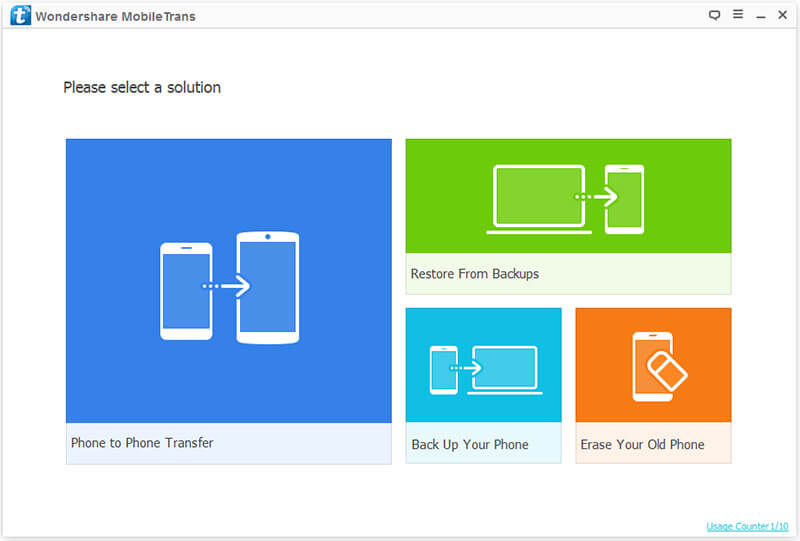

Step 3: Now, we can check our data on computer.
Part2: Transfer everything from iPhone to iPhone with iTunes
Disadvantages:
1. If you have some data on new iPhone, it will be wiped. Because of iTunes only backup and restore the latest backups.
2. Good Wi-Fi condition. You may be failed to transfer data with iTunes due to poor Wi-Fi.
3. iTunes can't transfer some media files on iPhone, such as app applications, iBooks...
On your old iPhone
1. Connect Wi-Fi.
2. Connect old iPhone to a computer with Apple USB cable. There will have a warning message on iPhone, click Trust.
3. Run the latest version of iTunes on computer. Click Summary> this computer> Back Up Now in the Backups Sections.

On your new iPhone
1. Disconnect your old iPhone to computer, and connnect new iPhone to computer.
2. Click Summary> Restore Back Up.

Part3: Transfer data to new iPhone with iCloud
Disadvantages:
1. iCloud only has 5GB storage space, if your files are more than 5GB, then you need to spend money to buy more storage. Would you like to do it?
2. The backup and restore process will take a long time. If you have too many files, one or two hours are very common.
3. Good Wi-Fi condition. You may be failed to transfer data with iCloud due to poor Wi-Fi.
4. iCloud will backup iPhone data without selectively. If you just want the message, this will annoy you.
Now, let's begin our task.
On old iPhone
Step 1: Connect Wi-Fi.
Step 2: For iOS 10 and later: Click Settings> Tap on Apple ID’s profile > iCloud> iCloud Backup> Back Up Now.
For iOS 9 or older: Click Settings> iCloud> Backup> Turn on iCloud Backup> Back Up Now.

On new iPhone
Situation 1: Setup new iPhone. If you didn't do anything to your iPhone, you can transfer data like following picture shows.

Situation 2: Reset your new iPhone. If you used your new iPhone for a while and download some data on it, you should reset your iPhone.
1. Click Setting> General> Reset> Erase All Content.

2. Do the same thing as situation 1.
As you can tell from the interface of f2fsoft iOS Transfer, there have Phone to Phone, Back Up your Phone to computer, and Restore From Backups options, which means it is not only an iPhone to iPhone data transfer but also Android to Android transfer. Do you want to know how to transfer data from Android to Android?
Transfer data (contacts, videos, pictures, text messages and so on) for iPhone users.
You May Also Like to Read:
- 4 Steps to Transfer Photos from iPhone to iPad?
- 3 Different Ways, How to Transfer Photos from iPhone to Mac?
- 3 Ways to Transfer Photos from PC to iPhone?
- How to Transfer Music from Computer to iPhone without iTunes?
- How to Transfer Music from iTunes to iPhone with 2 Ways?
- 3 Ways to Transfer Contacts from iPhone to iPhone Easily?
- How to Transfer Messages from iPhone to iPhone?
- How to Transfer WhatsApp from Android to iPhone
- 4 Ways to Safely Transfer Videos from iPhone to Mac
