Transfer data (contacts, videos, pictures, text messages and so on) for iPhone users.
“I got a new iPhone 8 yesterday. I successfully transfer photos and videos from old iPhone to computer. Now, I have a question is that how to transfer notes from old iPhone to new iPhone?”
A user from Quora
The Notes app on iPhone aims to keep your ideas at anywhere at any time. At the same time, it is also can remind you to do something. So it is definitely important to us.
Do you have the same question? Do you want to transfer notes from iPhone to iPhone?
Today, I want to share you 3 different ways to move notes from iPhone to iPhone. The common ways are iCloud backup and iTunes backup and restore. The third one is the safest and fast way, we can copy all noes from old iPhone to new iPhone with f2fsoft iPhone to iPhone Data Transfer.
Part1: What is f2fsoft iPhone to iPhone Data Transfer
The common ways are iCloud backup and iTunes backup and restore from Apple, which are a little complicated. In this part, I want to share you an alternative tool for iCloud or iTunes: f2fsoft iOS Transfer.
f2fsoft iOS Transfer is a professional iPhone to iPhone Data Transfer which can transfer more than 28 types of iOS files, including but not limited to notes, photos, messages, contacts, call history, videos, music, ringtones, voice memos.
It supports to transfer notes from iPhone to iPhone X/8/SE/7/6s with one-click.
It exports notes from iPhone to computer, including Text, HTML or CSV format.
It guarantees you 100% Safe for downloading and transferring.
Let’s see how it works.
Transfer data (contacts, videos, pictures, text messages and so on) for iPhone users.
Step 2: Connect your 2 iPhones to the computer with Apple USB cables. About 2 seconds, the computer will detect your iPhones, and there will have a warning message on your iPhone: do you want to trust this computer? Click trust.
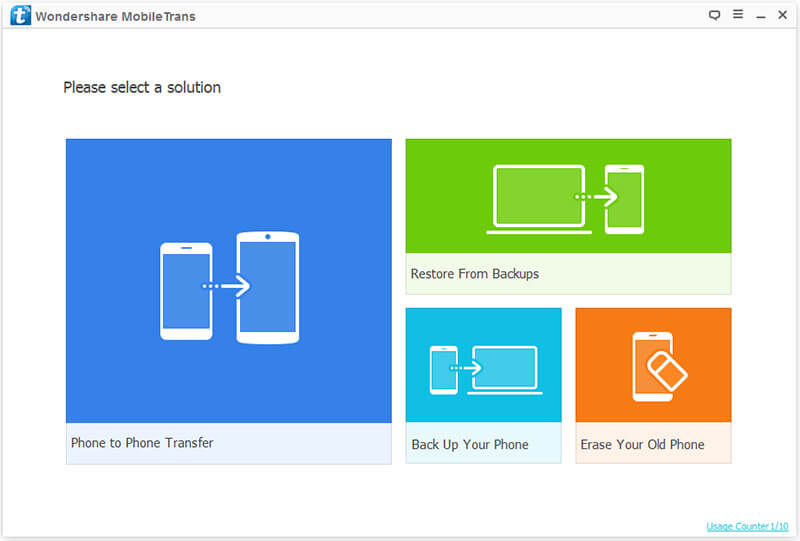
Step 3: Click Phone to Phone Transfer mode, your 2 iPhones will be displayed on the window. On the top, the Flip button will help you to exchange your iPhone position.

Step 4: Click Note in the middle box, finally click Start Transfer to finish transferring notes from old iPhone to new iPhone.
Part3: How to sync notes from one iDevice to another with iCloud and iTunes
At every beginning, I only want to say one thing. No matter you backup data on old iPhone with iCloud or iTunes and then recover data on new iPhone, the backup and restore process cannot be withdrawn. Let's see how they work.
If you want to use iTunes, keep reading
First backup notes on old iPhone:
1. Run latest iTunes on computer, and then connect old iPhone to computer with Apple USB cable. There will have a warning message on old iPhone, click Trust.
2. On the window, click Summary> this computer> Back Up Now in the Backups section.

Second restore notes on new iPhone:
1. Disconnect your old iPhone to computer, and then connect new iPhone to computer. Sign in the same iTunes.
2. Click Summary>Restore Back Up. The iTunes backup and restore is finished.

If you want to use iCloud, keep reading
First backup files on old iPhone.
On old iPhone, click Setting> iCloud> turn on iCloud Backup to backup notes.

Second restore files on new iPhone.
1. Reset your new iPhone. Click Setting> General> Reset> Erase All Content on new iPhone.

2. Setup new iPhone.

Transfer data (contacts, videos, pictures, text messages and so on) for iPhone users.
You May Also Like to Read:
- 3 Different Ways, How to Transfer Photos from iPhone to Mac?
- 3 Ways to Transfer Photos from PC to iPhone?
- How to Transfer Music from iPhone to iTunes? f2fsoft iOS Data Transfer
- 3 Ways, How to Sync Contacts from iPhone to Mac Safe and Free?
- How to Transfer WhatsApp from Android to iPhone
- 4 Ways to Safely Transfer Videos from iPhone to Mac
- How to Transfer Data from Android to Android at One Time?
