Transfer data (contacts, videos, pictures, text messages and so on) for iPhone users.
With the development of technology, the update speed of the phone is too fast, like Samsung Galaxy S9 and Wahway (Huawei) P20 Pro, we have lots of choices to decide which one we like. But iPhone has an unshakable position in people's hearts. If you buy a new iPhone to replace the old Android phone, then you must want to keep your Android phone data safe. So, in this article, I will show you how to transfer photos from Android to iPhone without data loss.
You may also like: Transfer data from Android to Android
Part1: How to Transfer Photos from Android to iPhone with f2fsoft Phone Data Transfer
What is f2fsoft Phone Data Transfer? f2fsoft Phone Data Transfer is the most professional data transfer, which can transfer all kinds of data from our iPhone/Android to PC/phone devices/ iOS devices with one click, including but not limited to photos, apps, music, contacts, notes, WhatsApp messages, and so on.
Step 1: Free Download and run f2fsoft Photo Transfer for Android and iPhone on the computer. This software promises no virus, totally clean.
Transfer data (contacts, videos, pictures, text messages and so on) for iPhone users.
Step 2: Connect your Android and iPhone to the computer with USB cables. Wait for a second, the computer will detect your iPhones, and there will have a warning message on your iPhone, click Trust.
Step 3: Click Phone to Phone Transfer option. In the Source box is your Android phone. In the Destination box is your iPhone. If the position of Android and iPhone is wrong, click Flip to exchange it.
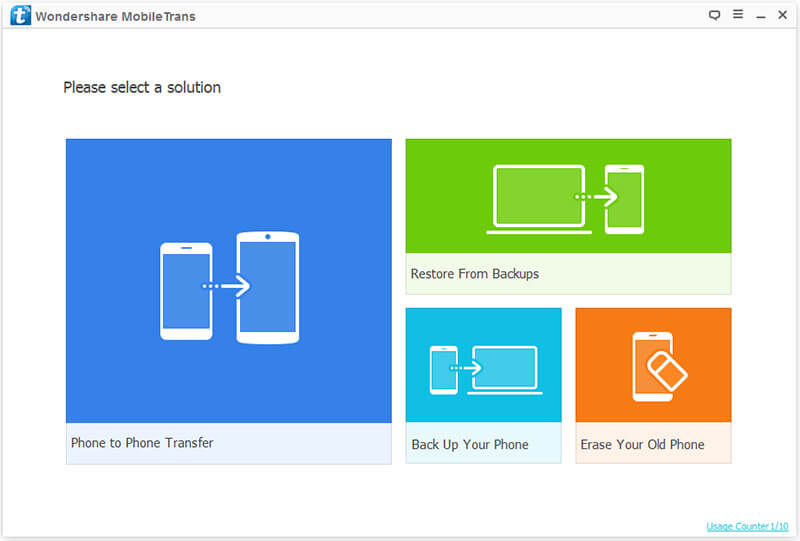
Step 4: In the middle box, and then click Start Copy to move photos from Android to iPhone.

Only 4 steps, we successfully transfer all photos from Android to iPhone. Even you are a green hand; f2fsoft Phone Data Transfer will help you to transfer everything from one iPhone to iPhone without quality loss.
Part2: How to Transfer Pictures from Android to iPhone with iTunes
Although, iTunes has some shortcomings, such as it wipes all data on your iPhone during data sync process, I will still introduce how to sync photos from Android to iPhone with you.
At the very beginning, I want to say something. Sync photo from Android to iPhone is different from transfer photos from iPhone to iPhone.
Step 1: Backup Android photos on PC. We can use simple copy and paste photos between Android and iPhone on PC with portable devices. Connect Android phone to computer with USB cable > create a new folder > find DCIM folder.

Step 2: Run the latest iTunes on your computer. Disconnect Android phone and connect iPhone to computer. Click Photos > Sync Photos > Choose Folder > Sync.

Note: During the process, we need Wi-Fi.
Don’t Miss: How to Transfer Music from iPhone to iTunes?
In Conclusion
Compared with iTunes, f2fsoft Phone Data Transfer is much better than it. We can move all photos from Android to iPhone without Wi-Fi, this is a great help for us. What’s more, f2fsoft Phone Data Transfer can backup photos on computer (Windows or Mac) to keep your data safe.Transfer data (contacts, videos, pictures, text messages and so on) for iPhone users.
You May Also Like to Read:
