Create, Convert or Burn any DVD to Blu-ray Disc, folders and ISO Image files, and photos to Bluray slideshow easily on Windows and Mac.
On the whole world, there are 3 main types of phones: Android, iOS, and Windows phone. Such as Samsung, Xiaomi, LG, Sony, iPhone are all familiar to us. It is common for us to change a new phone, the new iPhone 8 and iPhone X from iOS; Samsung Galaxy 9 from Android. It is also common for us to transfer data between iPhone to iPhone or copy data from Android to Android or switch data between Android to iPhone, such as contacts, music, photos, call history, and so on.
In the following parts, I mainly talk about how to transfer contacts from Android to Android. Take Samsung as an example.
You may also like: Backup iPhone music to computerPart1: Transfer contacts from Samsung to Samsung with f2fsoft Contacts Transfer
Contacts are so important for us, so transfer contacts from Samsung to Samsung is a necessary thing for you.
I need to say something about transferringcontacts between phones. We need to copy contacts from Samsung to computer for security, in order to avoid data loss during the transferring process. And then, we begin to transfer contacts from one phone to another with f2fsoft Contacts Transfer.
Tips: f2fsoft Conatcts Transfer software for Android and iOS will be a good partner for you.
1. Free. It can be freely downloaded.
2. Fast speed. It can export tons of iPhone conatcs to computer in few minutes.
3. No data erase. It can transfer data without quality loss.
4. It can compatible with Windows and Mac system computer.
5. It can copy videos, text messages, music, files, contacts, call history, apps and other data from your iPhone.
Step1: Download and install f2fsoft Contacts Transfer on a computer. (Windows or Mac)
Create, Convert or Burn any DVD to Blu-ray Disc, folders and ISO Image files, and photos to Bluray slideshow easily on Windows and Mac.
Step2: Click Phone to Phone Transfer option. This option can help you transfer contacts, videos, music, call log and other phone data from one phone to another phone.
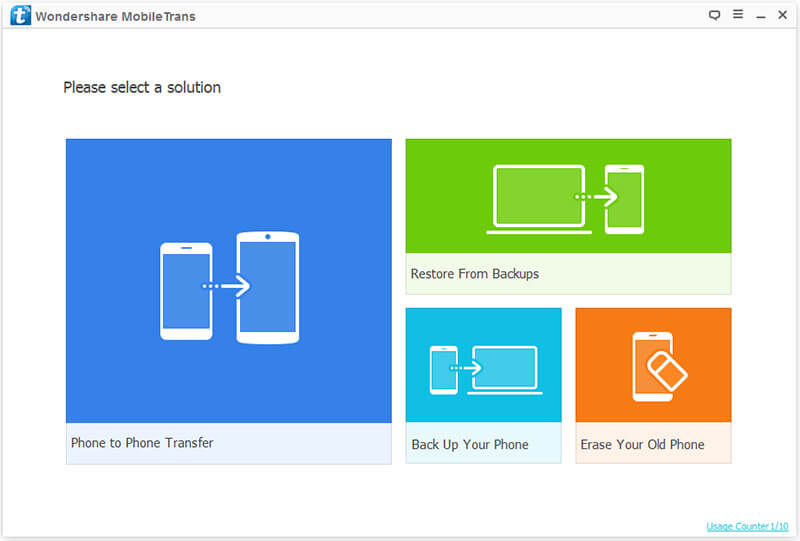
Step3: Conmect 2 Samsung phones to computer with USB cables.
Step4: You will see another page, in the middle of this page, select content to copy, choosing the data file you want to recover: Contacts. By the way, you need to pay attention to the phone's position. The contacts should be transferred from the Source phone to the Destination phone. If theposition is uncorrect, you need to click Flip to change it..

Step5: Finally click Start Transfer button. The software will ask you to root your Android devices, don't worry, after the process finish, your phone will recover to unroot status. By the way, during the process, don't disconnect phones to computer, or the transfer will fail.
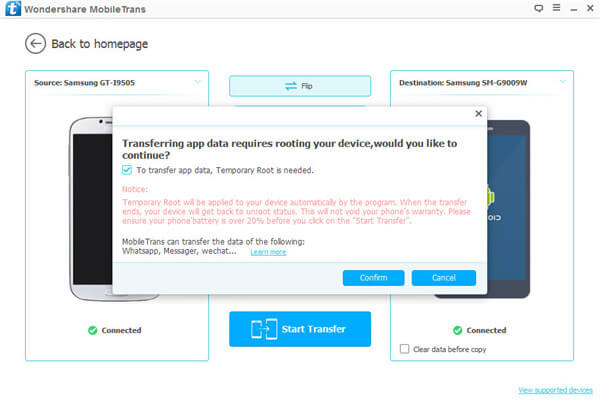
Part2: Transfer contacts from Android to Android with SIM card
The second way is using SIM card to backup all contacts on Android phone and then move SIM card to iPhone.
On your old Samsung phone
Step1: Click Settings app > scroll down to Contacts > SIM card contacts > Import to SIM > select the contact you want one by one or click Select all.
On your new Samsung phone
Step2: Unintall SIM card from old Samsung and then install SIM card to mew phone. You will get what you want.
Tips:
1. The size of SIM cards may be different between old to new one. You can pay for the mobile phone repair staff to cut it or do it by yourself.

2. If you want to copy some contacts from other people's phone, this way may not suitable for you. You can return to Part1.
3. If you want to transfer contacts from Android to iPhone, this way also can help you.
Part3: Transfer contacts from one phone to another with Bluetooth
Bluetooth can help us to transfer contacts from Android to Android, let's see how it works. By the way, we can only transfer contact one by one.
Step1: Turn on Bluetooth on both Android phones.
Step2: Pair old phone to new phone.
Step3: On old phone: open Contacts app, click Send Contacts, and choose Bluetooth.

Step4: On new phone: Click Accept. And then you will get the contact on new phone.
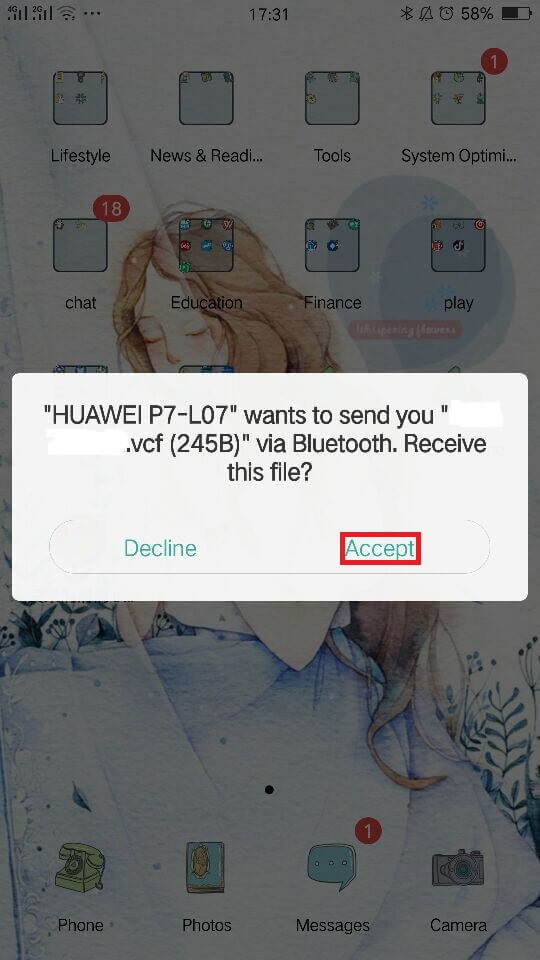
Create, Convert or Burn any DVD to Blu-ray Disc, folders and ISO Image files, and photos to Bluray slideshow easily on Windows and Mac.
You May Also Like to Read:
- How to Transfer Photos from iPhone to Laptop without Data Rewritten?
- 3 Different Ways, How to Transfer Photos from iPhone to Mac?
- [Safely] 2 Ways to Transfer Music from iPod to Computer
- 3 Ways, How to Sync Contacts from iPhone to Mac Safe and Free?
- How to Transfer Messages from iPhone to iPhone?
- 2 ways to Transfer Videos from iPhone to PC
- How to Transfer Data from Android to Android at One Time?
