Transfer data (contacts, videos, pictures, text messages and so on) for iPhone users.
There are lots of iOS users want to transfer music from computer to iPhone (some songs come from CD, movies and iTunes). Have you ever thought about that your iPhone memory is not enough at one day, what do you do next? I guess maybe to transfer music from iPhone to Mac for backup.
When it comes to iPhone data backup, what ways do think about? Are the iCloud backup or iTunes backup? Or you just don’t know how to solve this problem? In fact, no matter transfer music from iPhone to Mac or from computer to iPhone or from iPhone to iPhone, there are always some ways to solve those problems. The key point is that which way is best suitable for your situation.
So, in this article, I will share you 4 different ways to transfer music from iPhone to Mac. I mainly tell you how to wisely backup music on computer.
After you backup music on computer, you can share music from iPhone to iPhone with friends or just delete some of them to free up iPhone memory.
Part1: Transfer music from iPhone to Mac with third-party tool (the safest and fast way)
The first way I want to share with you is using f2fsoft Phone Data Transfer. f2fsoft Phone Data Transfer for iOS users is a third-party tool, it not belongs to Apple. Compared with iTunes and iCloud, it is more customized for users. Let’s see some characters of it.
1. Not only transfer music from iPhone to Mac, but also can tansfer videos, photos, music, apps, contacts, and other files between iDevices and Android phones.
2. Transfer and backup all phone data with one-click.
Let’s begin our task.
Step 1: Download and run f2fsoft Phone Data Transfer on Mac.
Transfer data (contacts, videos, pictures, text messages and so on) for iPhone users.
Step 2: Connect iPhone to Mac with Apple USB cable. By the way, click Trust on your iPhone.
Step 3: Open f2fsoft Phone Data Transfer on your Mac, click Back Up Your Phone part. In the middle of the new page, Select content to backup, choosing the data file you want to recover: Music.
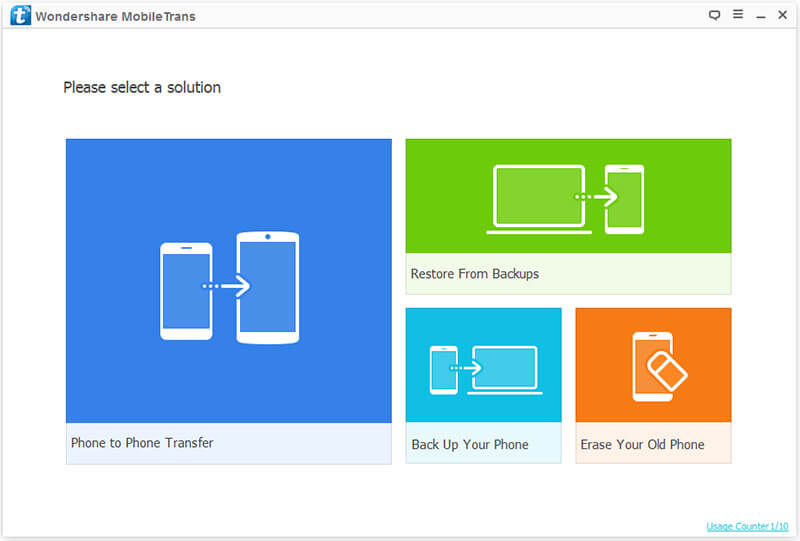
Step 4: Finally click on Start transfer button. If you want to backup other iPhone data, just clikc Videos, Photos, Calendars.. options and then click Start Transfer.
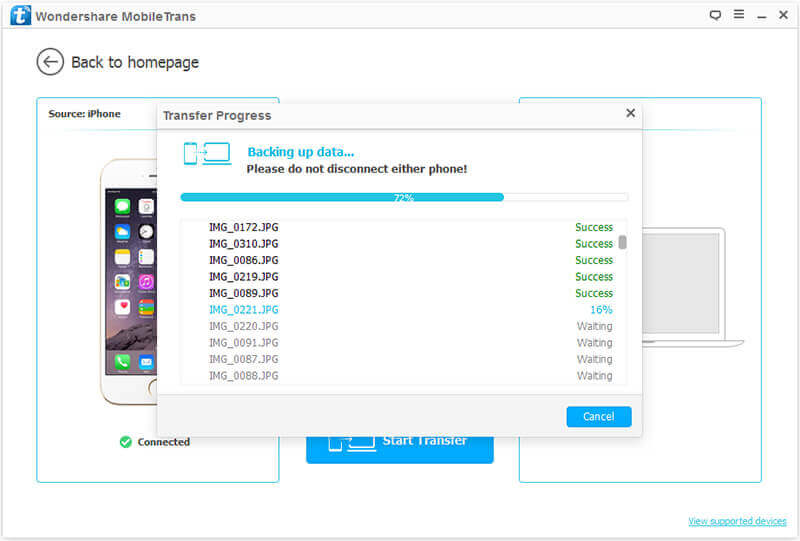
Part2: Sync music from iPhone to Mac with iTunes
The second way is using iTunes. Although compared with f2fsoft Phone Data Transfer, iTunes has lots of insufficient aspects, such as iTunes only supports to sync purchased songs from iPhone; But if you insist to use it. Keep reading.
Step1: Download the latest iTunes on your Mac and open it.
Step2: Connect iPhone to computer with Apple USB cable.
Step3: On the top interface of iTunes, click File > Devices > Transfer Purchases from [your iPhone's name].
This way needs to connect Wi-Fi, so, if you don’t have Wi-Fi, f2fsoft Phone Data Transfer would be a good tool, you can return to Part1.
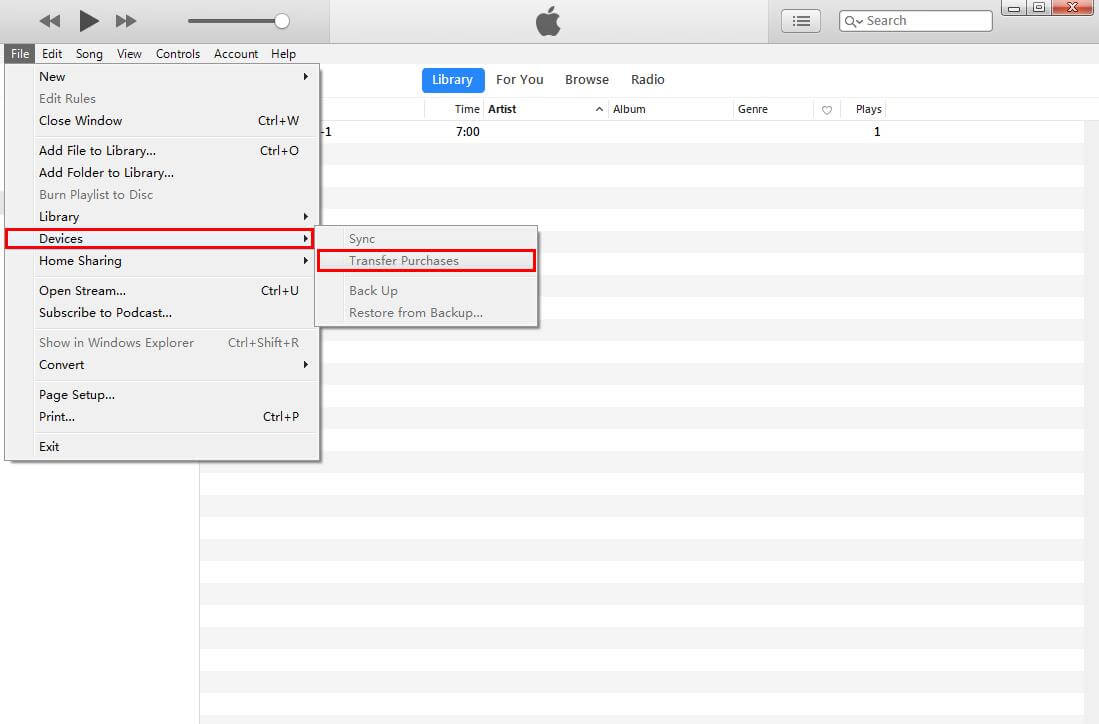
In Conclusion
Each way has their special characters. What I want to say is that find the most suitable way for you. Absolutely, f2fsoft Phone Data Transfer is the best choice. It can do things that iTunes do, but it doesn’t need the Wi-Fi. At the same time, it can do things that iTunes can’t do. Such as transfer photos from Android to iPhone, crossing the different operating system.Transfer data (contacts, videos, pictures, text messages and so on) for iPhone users.
You May Also Like to Read:
