Transfer data (contacts, videos, pictures, text messages and so on) for iPhone users.
Nowadays, Android phones are getting more and more popular among people. Such as Samsung, Xiaomi, Wahway (Huawei), LG, and HTC, we use them to record our life. At the same time, we may face some problems too. Such as phone out of the memory, what we would do for free up memory? Are you will delete photos or videos to keep the phone clean? Absolutely, this is not our first choice, so, if I tell you a safe way to transfer photos from Android phone to computer for backup, I guess you will happy to try it.
Don't Miss: Transfer Messages from iPhone to iPhonePart1: Transfer Pictures from Android to Computer with f2fsoft Phone Data Transfer
How to find the best reliable tool among so many data transfer software? If you have the same question, then you find the right place. I strongly recommend f2fsoft Phone Data Transfer for you. It is the best photos transfer for Android.
In this part, I will show you how to use it to backup Android photos on computer.
Step 1: Download it on your computer by clicking following button.
Transfer data (contacts, videos, pictures, text messages and so on) for iPhone users.
Step 2: Click Backup Your phone on the interface. Connect Android phone to computer with USB cable.
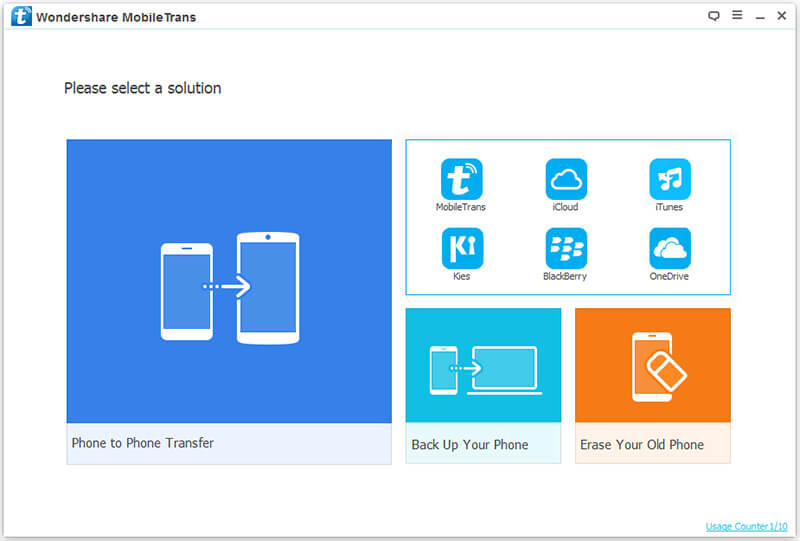
Step 3: In the middle box, select the data you want to backup: photos.Last click Start transfer button. By the way, do not disconnect iPhone until the process is running.

Tips:
1. Double click the photo before transfer, you can preview it in original size.
2. This software also lets you delete photos from iPhone for storage free-up by clicking the Delete button.
Part2: Transfer Photos from Android to Computer with Autoplay
In this part, I will show you how to transfer photos from Android to PC directly. Your photos and videos will be saved together
1. Connect Android to PC with USB cable. AutoPlay window will automatically show up.
2. Click Import pictures and videos. It will take few minutes to count your videos and pictures.

3. When the process is done, click Import.
Part3: Copy Photos from Android to Computer with Portable Devices
This way also shows us how to copy photos from Android to PC directly.
1: Connect Android phone to computer with USB cable. And then double-click My Computer icon on the desktop. You will see portable devices in the window. Like following picture shows. Double click your Android > Storage folder > DCIM folder > Camera folder on computer.

3: Copy the photos on Android's Camera folder and then paste them to PC.
This way can only copy photos in camera roll; the photos come from internet, Taobao, or screenshots are not in the permission. So, if you want to backup all of your photos from Android at one time, please move to Part1.
Transfer data (contacts, videos, pictures, text messages and so on) for iPhone users.
