Transfer data (contacts, videos, pictures, text messages and so on) for iPhone users.
“Who can help me? I have a 16GB iPhone 6. I have downloaded 2000 songs and 3000 pictures. You can see what is coming: my iPhone is run out of space. How to free up my storage of iPhone but not to delete any data?”
Tom
Do you want to share music from old iPhone to new iPhone (the same Apple ID)?
Do you want to share music from your iPhone to friend’s iPhone (the different Apple ID)?
Do you want to transfer music from iPhone to computer for backup?
Do you want to transfer music for just sharing not backup?
If you want to do the same things, then you find the right place, I will share you 4 ways to transfer music from iPhone to iPhone in details.
Part1: Transfer music from iPhone to iPhone without iTunes (support by f2fsoft Phone Data Transfer)
At the very beginning, we need to know one thing: iPhone music can be divided into to 2 types, the purchased songs and the not purchased songs (songs from CD or recording).
Second, when it comes to iPhone music, we may think about iTunes. But, I want to say is that iTunes can only sync the purchased songs. So, is there any way to transfer all iPhone songs to another place? The answer is yes.
f2fsoft Phone Data Transfer for iOS users is the tool which I want to share with you. No matter the purchased songs or not purchased songs, it can move all of them with one-click.
Now, let’s see how it works.
We need f2fsoft Phone Data Transfer software, 2 iPhone devices, computer and Apple USB cables.
Transfer data (contacts, videos, pictures, text messages and so on) for iPhone users.
Step 2: Connect your 2 iPhone devices to the computer with Apple USB cables. Wait for a second, the software will detect your iPhone devices, and show them on the interface. By the way, there will have a warning message on your two iPhone devices: do you want to trust this computer? Click Trust.
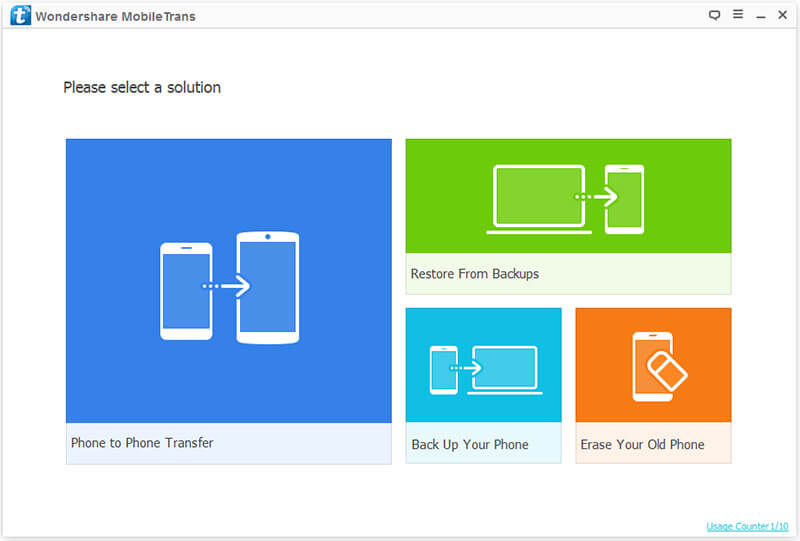
Step 3: Click Phone to Phone Transfer solution. On the middle of the interface, the Flip button can change the position of iPhone. In the Source box is the old iPhone, in the Destination box is the new iPhone.

Step 4: Click Music in the middle box, finally click Start Transfer to transfer photos from old iPhone to new iPhone. During the process, don’t disconnect your iPhone to computer.
Untile now, you finish to transferring music from iPhone to iPhone. But if you want to transfer music from iPhone to computer for double security, and then transfer music from computer to new iPhone, f2fsoft Phone Data Transfer software will also help you.
Part2: Sync music from iPhone to iPhone with iTunes (support by Apple)
Although, iTunes can only sync the purchased songs for us, if you just want to sync some purchased songs, this would be a good way. But, I suggest you transfer music from old iPhone to new iPhone with the same Apple ID. If you want to share music with friends, move to Part1.
Let’s see how it works.
We need iTunes, 2 iPhone devices, computer and Apple USB cables.
Step1: Connect Wi-Fi to old iPhone and computer.
Step2: Download the latest iTunes on your computer and open it.
Step3: Click File > Devices > Transfer Purchased on the top of the interface of iTunes. And disconnect old iPhone to computer.
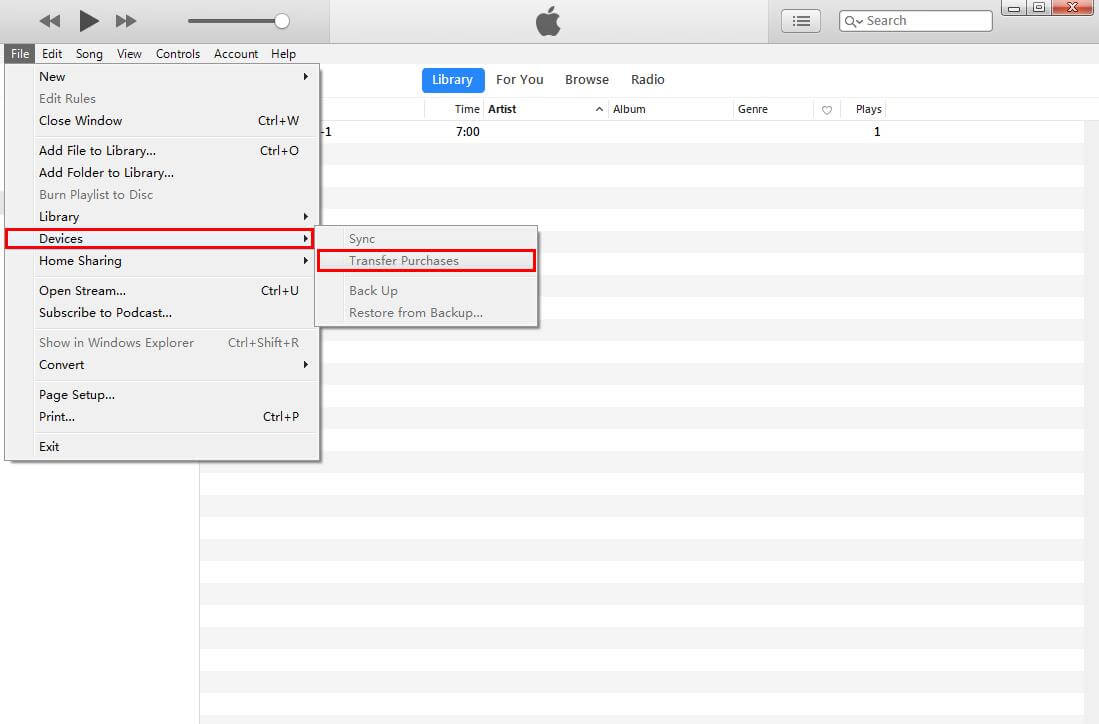
Step4: Connect new iPhone to computer and wait for iTunes detects it.
Step5: Click Music on the left of interface > in Sync Music box, choose Entire music library or Selected playlist, artists, albums, and genres > in Playlists box, choose what you want > Apply.

You may also like: Transfer Music from iPod to Computer
Part3: Transfer songs to iPhone with AirDrop (support by Apple)
AirDrop is supported by Apple, which can transfer of files among Macintosh computers and iOS devices over Wi-Fi and Bluetooth, without using mail or a mass storage device.
We need iPhone devices and Wi-Fi. If you don’t have a computer, this way will help you too. But we can only transfer one song at one time using this way.
We take iPhone 6 as an example.
Step1: Click Settings app > General > AirDrop > Everyone. Don't choose Contacts Only, if we choose it, we can only transfer contacts from iPhone to iPhone.
Step2: Click Music app on iPhone, choose one song you want to share with another iPhone. This way can only share one song at one time. If you want to save time, you can return to Part1.
Transfer data (contacts, videos, pictures, text messages and so on) for iPhone users.
You May Also Like to Read:
- [Solved] How to Transfer Photos from Mac to iPhone iPad iPod?
- How to Transfer Photos from iPhone to Computer?
- How to Transfer Photos from iPhone to Laptop without Data Rewritten?
- 3 Different Ways, How to Transfer Photos from iPhone to Mac?
- How to Transfer Photos from iPhone to iPhone with 5 Ways
- 3 Ways, How to Sync Contacts from iPhone to Mac Safe and Free?
- How to Transfer Messages from iPhone to iPhone?
- 2 ways to Transfer Videos from iPhone to PC
- How to Transfer Data from Android to Android at One Time?
