Transfer data (contacts, videos, pictures, text messages and so on) for iPhone users.
Have you ever been troubled in this situation that your iPhone is run out of memory? If the answer is yes, what do you do next? Find the criminals and fix them up. Generally speaking, videos, songs and pictures are the criminals who eat our iPhone memory. Most of us are not willing to delete some of them to free up iPhone space, do you feel the same thing? So, how to wisely clean our iPhone except deleting data? The answers are managing and backup our iPhone data.
But, those are not our topic today. Today, we talk about the things after backup data on computer, how could you get them back to your iPhone on someday?
In this article, we take transferring music from Mac to iPhone as an example.
Part1: Transfer music from Mac to iPhone without data loss
How to transfer data from Mac to iPhone without data loss? As we all know, iTunes and iCloud both can sync iPhone data, but they have some disadvantages, I will show you the details in the next part.
In this part, I want to show you a wonderful data manager-f2fsoft Phone Data Transfer for iOS. It can transfer all iPhone data with one-click, let's see how easily to use it.
Step 1: Download and install f2fsoft Phone Data Transfer software on Mac. It is fully compatible with all iOS devices. What's more, it promises to protect your information.
Transfer data (contacts, videos, pictures, text messages and so on) for iPhone users.
Step 2: First open the software and second connect iPhone to Mac with Apple USB cable. You will see four solutions on the main interface. Click Restore from Backups solution and choose iTunes from the options.
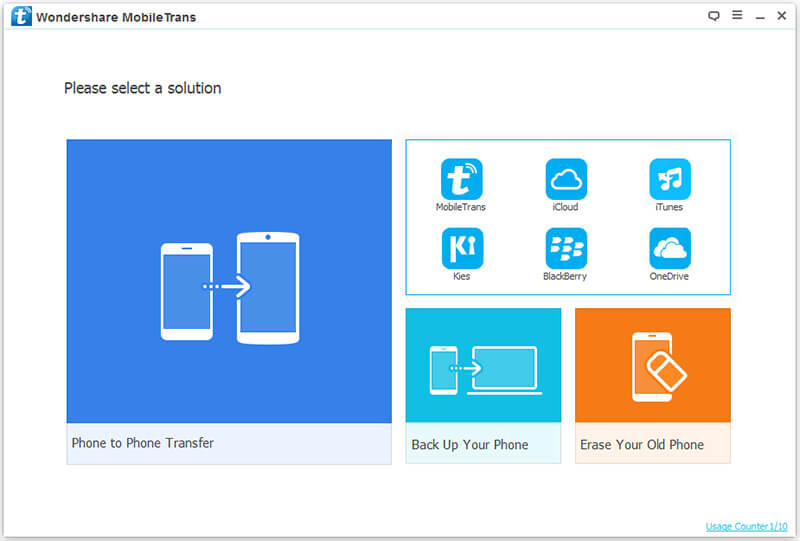
Step 3: Choose the Music to restore on the middle of the interface. Last, click on Start Transfer button. During the transferring process, we don't need to connect Wi-Fi, which means we can do it at any place.

Transferring music is one of the options of f2fsoft Phone Data Transfer, you can also transfer photos, contacts, videos, call history, calendars with it too.
Part2: Sync music from Mac to iPhone with iTunes
In this part, I want to share you how to sync music from Mac to iPhone with iTunes. iTunes is a very famous music player which supported by Apple. It also can provide data backup service for us. The biggest difference between f2fsoft Phone Data Transfer and iTunes is the Wi-Fi.
Step1: Download the latest iTunes on your Mac. If you installed iTunes before, just update it to the latest version.
Step2: Connect iPhone to computer with USB and wait for iTunes detects your iPhone.
Step3: On the left of interface, click Music > Sync Music > Entire Music Library or Selected playlist, artists, albums and genres options > Sync.

There is one thing I want to mention you, when you transfer the backup music from Mac to iPhone, iTunes will earse the exist songs on iPhone. In other word, if you backup 300 songs on Mac, but now you have 400 songs on iPhone, after the sync process, you can only get 300 songs. So, if you don't want to see this thing happens, return to Part1.
Transfer data (contacts, videos, pictures, text messages and so on) for iPhone users.
You May Also Like to Read:
- How to Transfer Photos from iPhone to Laptop without Data Rewritten?
- 3 Different Ways, How to Transfer Photos from iPhone to Mac?
- 3 Ways to Transfer Photos from PC to iPhone?
- How to Transfer Music from iPhone to iTunes? f2fsoft iOS Data Transfer
- How to Transfer Music from iPod to iTunes without Data Loss?
- How to Transfer Music from iTunes to iPhone with 2 Ways?
- 3 Ways, How to Sync Contacts from iPhone to Mac Safe and Free?
- How to Transfer Messages from iPhone to iPhone?
- 2 ways to Transfer Videos from iPhone to PC
