Transfer data (contacts, videos, pictures, text messages and so on) for iPhone users.
“My iPhone 6 is run out of memory, what can I do for it? I don’t want to delete any music or videos from iPhone. Who can help me?”
Tom
Do you have the same issue as the questioner? If you have, congregation you find the right place. In this post, I will share you 2 ways to backup iPhone music safely. No matter the videos or music, we can save them all.
Part1: Transfer music from iPhone to computer with f2fsoft Phone data transfer
f2fsoft Phone Data Transfer software, the most professional photo transfer tool for iOS users. It can transfer, import, backup tons of photos with fast speed, the average time will not over half hour. The exact time will depend on how much photos you want to transmission. It surpots iPhone x/8/7/SE/6s/6/5s/5/5c/4s/4.
Step 1: Free download and run f2fsoft Pictures Transfer on your Windows or Mac computer.
Transfer data (contacts, videos, pictures, text messages and so on) for iPhone users.
Step 2: Connect your iPhone to the computer with Apple USB cables. Wait for a second, the software will detect your iPhone devices, and show them on the interface. By the way, there will have a warning message on your two iPhone devices: do you want to trust this computer? Click Trust.
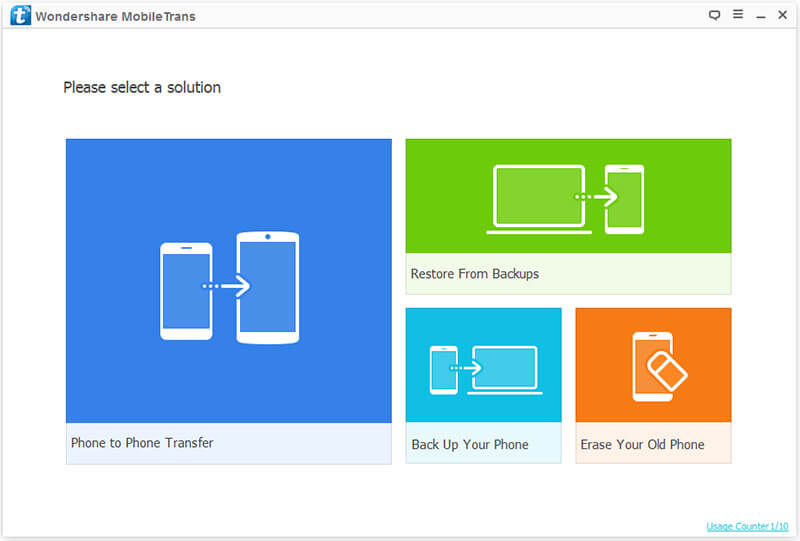
Step 3: Click Back Up Your Phone solution.
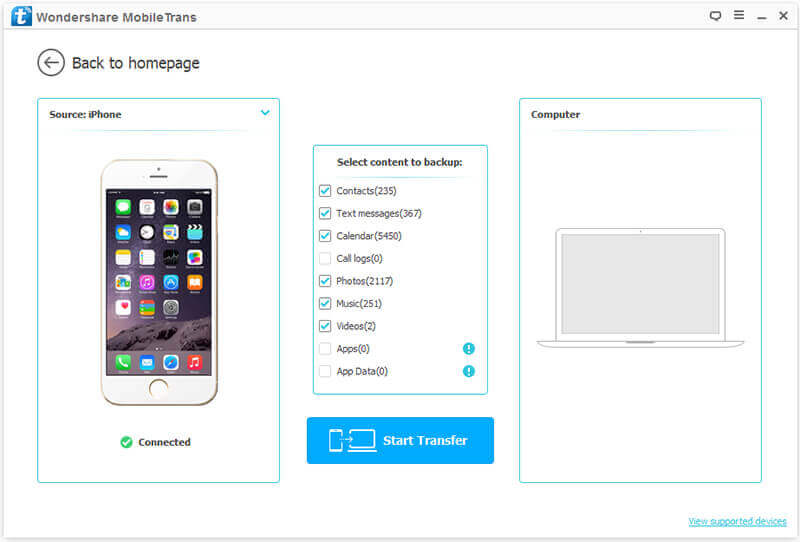
Step 4: Click Photo in the middle box, finally click Start Transfer to transfer photos to backup. During the process, don’t disconnect your iPhone to computer.
You may also like: How to Transfer Music from iTunes to iPhone with 2 Ways?
Part2: Backup music with iTunes
With this way, you have no choice but to transfer all data from iPhone to computer. Let's see it.
1. Connect Wi-Fi.
2. Connect old iPhone to a computer with Apple USB cable. There will have a warning message on iPhone, click Trust.
3. Run the latest version of iTunes on computer. Click Summary> this computer> Back Up Now in the Backups Sections.

Transfer data (contacts, videos, pictures, text messages and so on) for iPhone users.
You May Also Like to Read:
- 3 Different Ways, How to Transfer Photos from iPhone to Mac?
- [Safely] 2 Ways to Transfer Music from iPod to Computer
- How to Transfer Music from iPhone to iTunes? f2fsoft iOS Data Transfer
- How to Transfer Music from iPod to iTunes without Data Loss?
- 3 Ways, How to Sync Contacts from iPhone to Mac Safe and Free?
- How to Transfer Messages from iPhone to iPhone?
- 2 ways to Transfer Videos from iPhone to PC
- How to Transfer Data from Android to Android at One Time?
